Managed devices are devices that are under some sort of organizational control. Your administrator can set up or restrict some features or control how the device can be used. The devices managed by Microsoft Intune are called Intune Managed Devices. We can export managed device details from the Microsoft Intune Admin Center. We can also use PowerShell SDK for Microsoft Intune Graph API to export device list in CSV file.
Export Managed Device Details from Microsoft Intune Admin Center
To export device list, Sign in Into Microsoft Endpoint Manager Admin Center and Navigate to Devices > All Devices
When you export the data from the Intune admin center, you will have two options.
- Only include the selected column in the exported file
- Include all exported data in the exported file
The first option will include all columns visible in the current view. If you want to add additional columns or remove any existing columns, then the current view can be customized.
To add/remove a column in the current view, click on Column, select or unselect the column from the flyer display, and click on Apply.
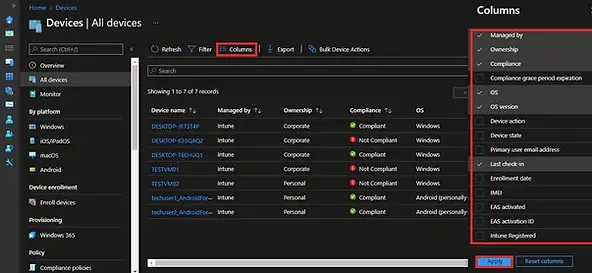
To export the device details in CSV file, click on Export
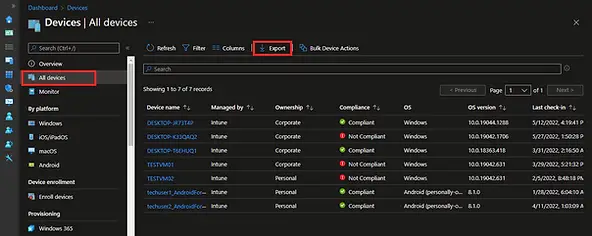
A Pop-up will appear with the below options. Select the option which you want to go for and click on Yes.
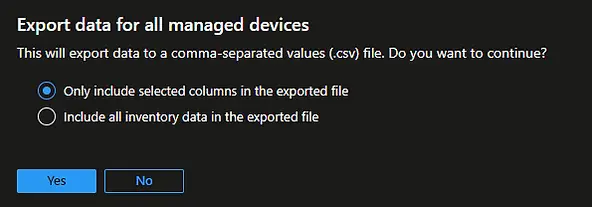
The export process will begin. You can monitor the progress in the notification area. You may get a dialogue box to save the file once the export is completed.
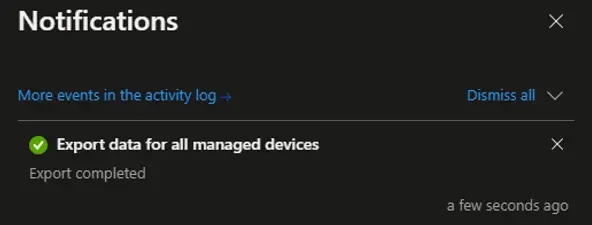
The exported data will be downloaded in .zip format. To open the file, double-click on the downloaded zip file and then open the CSV file.
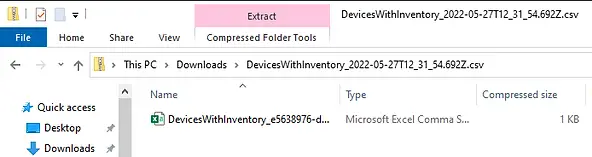
You can open a CSV file in Microsoft Excel and analyze the data.

Export Managed Device Details using PowerShell SDK for Intune Graph API
We need PowerShell SDK for Intune Graph API to export the data using PowerShell. Follow Install PowerShell SDK for Microsoft Intune Graph API to know how to install the PowerShell module for Intune Graph API and connect with MSGraph.
Once connected with MSGraph, you can use Get-IntuneManagedDevice cmdlets to view/export the data from PowerShell.
Let’s go through a few examples:
List all devices with selected inventory details in tabular format
Get-IntuneManagedDevice | select-object deviceName,manageDeviceOwnerType,OperatingSystem,ComplianceState,userName,model,SerialNumber | Format-Table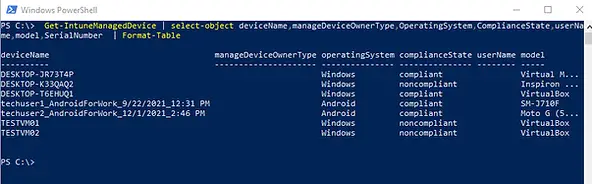
Export all devices with selected inventory data in CSV
Get-IntuneManagedDevice | select-object deviceName,manageDeviceOwnerType,OperatingSystem,ComplianceState,userName,model,SerialNumber | Export-csv -Path c:\temp\manageddevices.csvExport all devices with all inventory data in CSV
Get-IntuneManagedDevice | select-object * | export-csv -Path c:\temp\ManagedDevices.csv
Export all inventory data for virtual devices
Get-IntuneManagedDevice | Where-Object {$_.model -match 'Virtual'}| Export-csv -Path c:\temp\virtualdevices.csv
More Examples
Export All data for Specific Hardware Manufacturer
The below command will export the list of all Dell devices from Microsoft Intuen to CSV file. You can update the command to pull the details for other manufacturers such as HP, Lenovo, virtual devices, Surface devices, etc.
Get-IntuneManagedDevice | Where-Object {$_.manufacturer -match "Dell"} | Export-Csv -Path c:\temp\manageddevices.csv
Export Data for Single Device
Get-IntuneManagedDevice | Where-Object {$_.devicename -eq "DESKTOP-IG58DTD"} | Export-Csv -Path c:\temp\manageddevices.csv
List all Details for Single Device
Get-IntuneManagedDevice | Where-Object {$_.devicename -eq "DESKTOP-IG58DTD"}
List Serial Number for Single Device
Get-IntuneManagedDevice | Where-Object {$_.devicename -eq "DESKTOP-IG58DTD"} | Select-Object SerialNumber
Get a list of all non Compliant Devices
Get-IntuneManagedDevice | Where-Object {$_.compliancestate -eq "noncompliant"} | Select-Object deviceName,manageDeviceOwnerType,OperatingSystem,ComplianceState,userName,model,SerialNumber
Get a list of all Test Devices (Based on Device Categories)
The below command lists all test devices whose device category is set to “Test Devices”.
Get-IntuneManagedDevice | Where-Object {$_.deviceCategoryDisplayName -eq "Test Devices"} | Select-Object deviceName,manageDeviceOwnerType,OperatingSystem,ComplianceState,userName,model,SerialNumber,deviceCategoryDisplayName
Related Posts
- Get AAD Group Members Details Using PowerShell SDK for Microsoft Intune Graph API
- How To Export Serial number of Multiple Devices using PowerShell SDK for Intune Graph API
- Install PowerShell SDK for Microsoft Intune Graph API
- How to Export Managed Device Details from Intune
Subscribe to Techuisitive Newsletter
Be the first to know about our new blog posts. Get our newsletters directly in your inbox and stay up to date about Modern Desktop Management technologies & news.