Windows Autopilot device preparation simplifies the deployment of new devices by automating the setup process, allowing them to be configured with security policies and corporate apps right out of the box. It streamlines provisioning using cloud-based configurations, reducing the need for manual intervention.
Failures during Autopilot preparation can occur due to several reasons, such as incorrect device registration, network connectivity issues, or missing drivers. Network timeout errors can happen if firewalls or proxies block access to required services. TPM attestation failures occur when Trusted Platform Module settings don’t meet security requirements. Profile assignment delays might be caused by synchronization issues between Intune and Azure AD. OS version incompatibility can prevent successful deployment if a device is running an unsupported Windows edition. Intune policy conflicts may disrupt setup by enforcing policies incompatible with the Autopilot process. Identifying and troubleshooting these errors ensures a smooth provisioning experience for organizations.
This article focuses on Windows Autopilot Device Preparation Error 80180003.
The Windows Autopilot Device Preparation (aka Autopilot v2) may fail with the following error in the newly configured Intune environment.
The user is not authorized to enroll. You can try to do this again or contact your system administrator with the error code 80180003.

Cause
The “something went wrong”, error 80180003 may happen for the following reasons.
- The device is blocked by the device type restriction.
- The user has already enrolled the maximum number of devices allowed in Intune.
- The computer is running Windows 10 Home. However, enrolling in Intune or joining Microsoft Entra ID is only supported on Windows 10 Pro and higher editions.
- The Microsoft Entra setting Users may join devices to Microsoft Entra ID is set to None, which prevents new users from joining their devices to Microsoft Entra ID.
- The user does not have Microsoft Intune or Entra ID Premium licenses assigned
- MDM Authority is not set to Microsoft Intune
We have noticed the following error in DeviceManagement-Enterprise-Diagnostics-Provider logs in the event viewer.
MDM Enroll: Server Returned Fault/Code/SubCode/Values(Authorization) Fault/Reson/Text=(MDM Authority Not Defined).

MDM Enroll Failed:(The user is not authorized to enroll to Mobile Device Management (MDM). Try again or contact your system administrator.
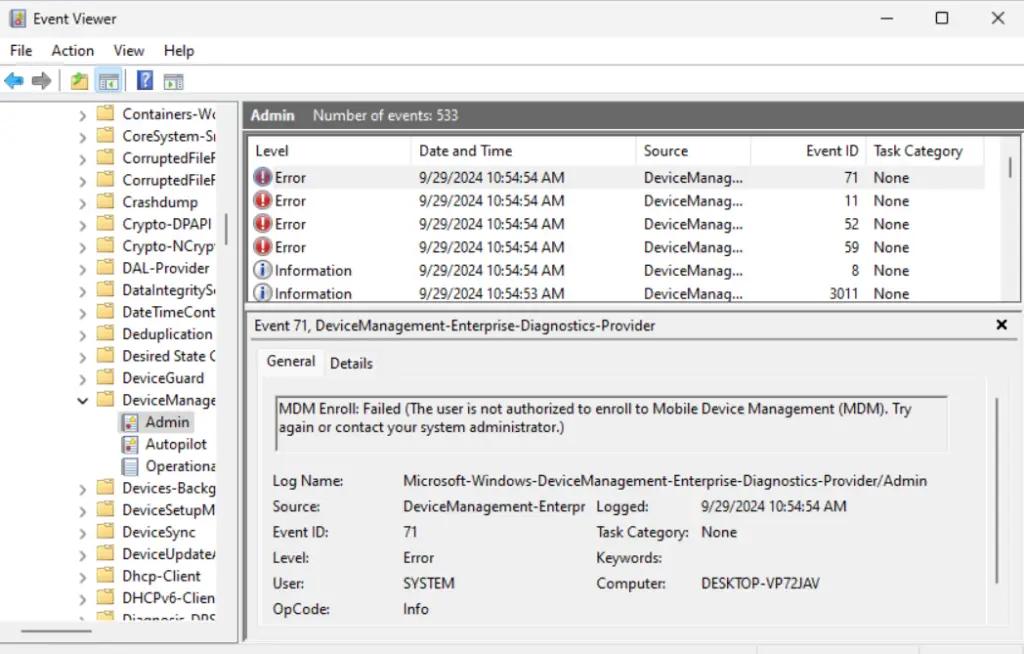
The Intune enrollment logs show the following error:
Intune mobile device management (MDM) authority is not configured yet.
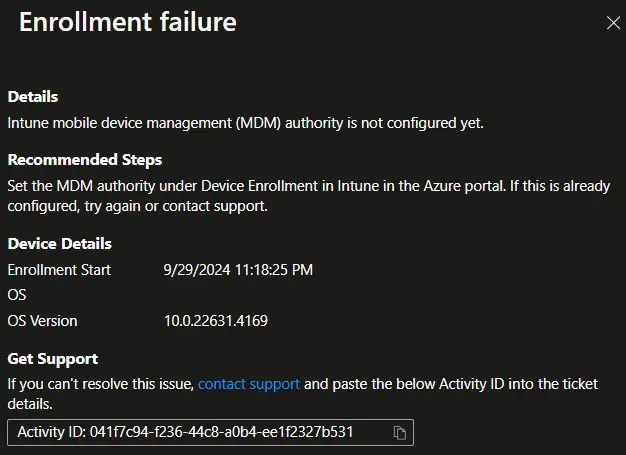
Finally, on the Tenant details, we can see that the MDM authority status was Unknown.
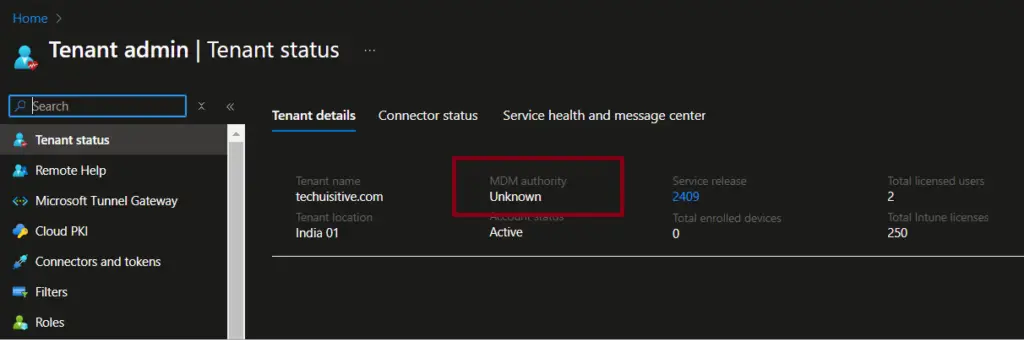
Solution
Follow the steps below to configure the MDM authority to Microsoft Intune.
- Go to Microsoft Intune Admin Center > Troubleshooting + Support > Guided Scenarios (preview)
- Select “Set up a test device to try out cloud management” and click on Start.
- Follow the instructions. This will force the MDM Authority prompt to come up.
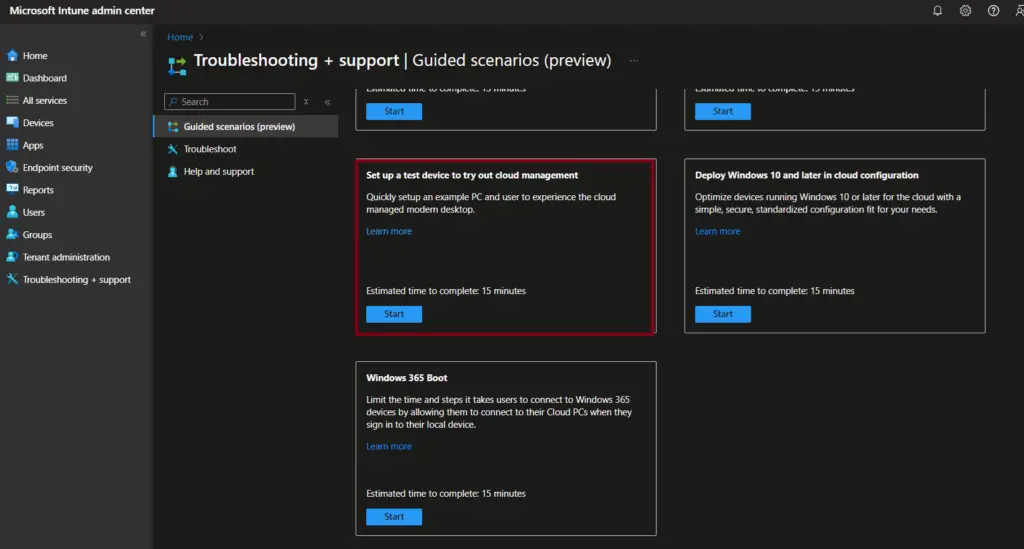
Related Posts
- Windows Autopilot Device Preparation – Step-by-Step Guide
- Windows 10 Autopilot Deployment Guide | Intune
- Intune – Configure Enrollment Status Page (ESP)
- Intune – Windows 10 MDM- Basic troubleshooting
- Bulk enrollment of Windows 10/ 11 Device to Intune using Provisioning Package
- Enroll Windows 11 Device to Intune through Azure AD Join method
- Windows 11 enrollment with Provisioning package failed with error code 0x800700b7
- How to Obtain Hardware Hash for Manually Registering Devices with Windows Autopilot
- Dynamic Group Based on Enrollment Profile in Intune.
Subscribe to Techuisitive Newsletter
Be the first to know about our new blog posts. Get our newsletters directly in your inbox and stay up to date about Modern Desktop Management technologies & news.