Issue:
A Windows provisioning package can be used to bulk enroll Windows 10 or later devices to Microsoft Intune. You may encounter the below error when trying to enroll a Windows 11 device to Microsoft Intune with the Windows provisioning package.
Provisioning failure, Installation of a provisioning package failed. Please work with the package author to diagnose the problem. Reported error code: 0x800700b7
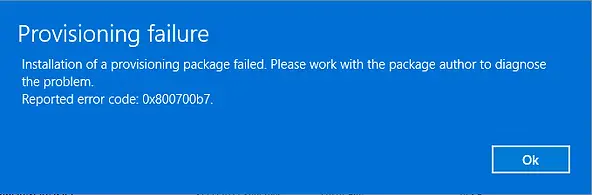
Cause for 0x800700b7 Provisioning Failure
The provisioning failure error 0x800700b7 indicates that a provisioning package was already exists. Hence new file cannot be created. This may happen if you have executed the provisioning package earlier on same machine.
Solution for Error 0x800700b7
To fix 0x800700b7 error, you need to remove the provisioning package by following the below steps. Once existing package removed, you can run the package again.
On Windows 11 computer, go to Settings > Accounts > Access work or school
Click on Add or Remove a provisioning package at the bottom of the screen.
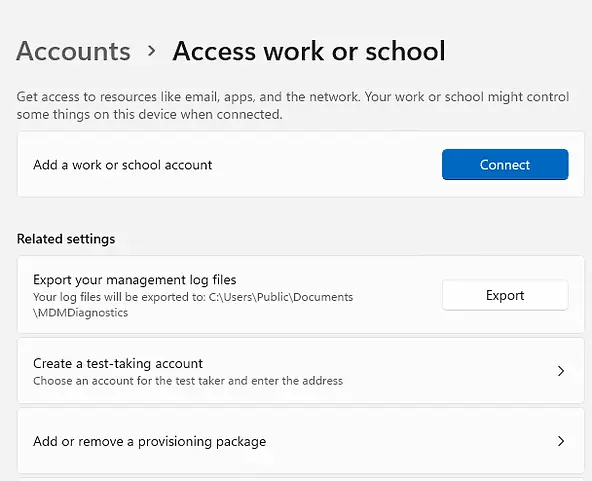
On the Add or Remove a provisioning package screen, select the provisioning package that you want to remove and click on Remove.
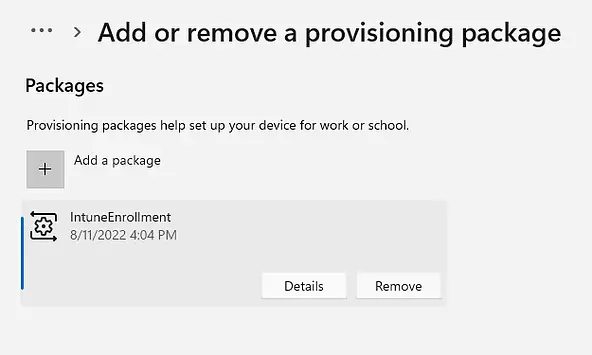
Run the provisioning package again. That should work fine now.
Related Posts
- Win32 App Deployment failed with error code 0x80070643
- Win32 App Deployment Failed with Error 0x87D1041C
- Win32 App Deployment failed with error 0x87D300C9
- Win32 App failed with error code 0x80070653
- That account info didn’t work – error when disconnecting Windows 10 / 11 Work or School account
- Intune – Windows 10 MDM- Basic troubleshooting
- Deploying Microsoft 365 Apps Stuck in Downloading in Company Portal
- Windows 10 / 11 Operating System Build Versions
- MDM Enroll: Device Credential, Failed (Unknown Win32 Error code : 0xcaa9001f
- Microsoft Endpoint Manager: Error Code Reference
- Intune Bulk Enrollment with Provisional Package failed Error 0xCAA2000C
- How to Fix Intune Win32 App Deployment Error 0x87D30006
Subscribe to Techuisitive Newsletter
Be the first to know about our new blog posts. Get our newsletters directly in your inbox and stay up to date about Modern Desktop Management technologies & news.