Microsoft Intune Properties catalog is designed to collect enhanced device inventory from Intune-managed devices. When enabled, device inventory collects additional hardware properties from managed devices. To use inventory, the device must be corporate-owned, managed by Intune, and Microsoft Entra joined. The device inventory is available with the Intune core plan, and no additional licensing is required.
The following hardware properties are currently supported.
- Battery
- Bios Info
- CPU
- Disk Drive
- Encryptable Volume
- Logical Drive
- Network Adapter
- System Enclosure
- Video Controller
- Windows Qfe
You can see the properties for an individual device from the device resource explorer accessible from Devices > Windows > Device Name > Resource Explorer blade.
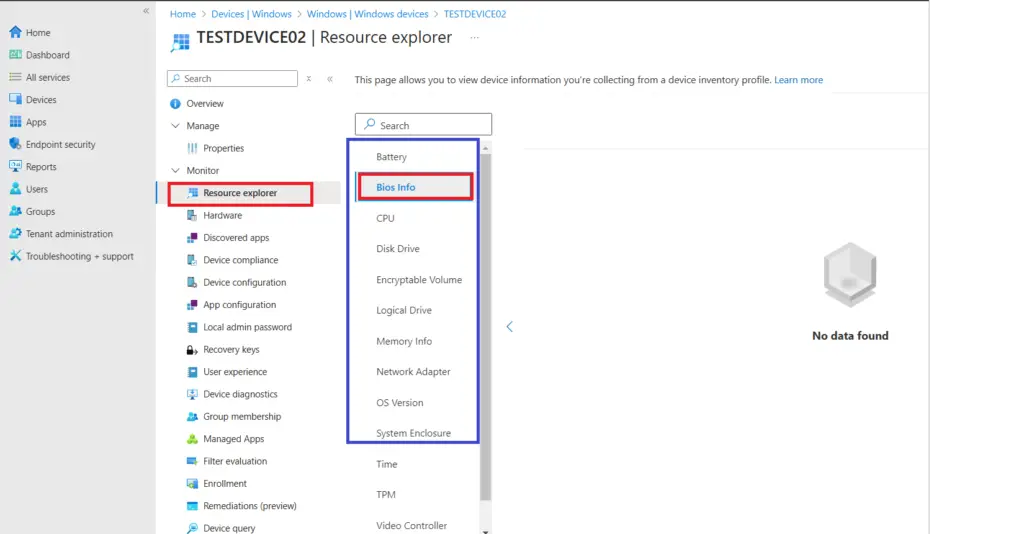
Supported platforms
Device Inventory is currently supported on devices running Windows 10 and later. Inventory is only supported on the following minimum Windows versions:
- Windows 11, version 24H2
- Windows 11, version 23H2 (22631.2506 or later) with KB5031455
- Windows 11, version 22H2 (22621.2215 or later) with KB5029351
- Windows 11, version 21H2 (22000.2713 or later) with KB5034121
- Windows 10, version 22H2 (19045.3393 or later) with KB5030211
- Windows 10, version 21H2 (19044.3393 or later) with KB5030211
Create an Intune Properties Catalog Profile
You need to create an Intune properties catalog profile to enable inventory collection from the devices. The policy needs to be applied to the devices you want to collect the inventory.
Follow the steps below to create a profile for the Intune properties catalog.
- On the Microsoft Intune admin center, navigate to Devices > Windows > Configuration
- Click on +Create link
- Select the following details in the Create a profile flyer window.
- Platform: Windows 10 and later
- Profile type: Properties catalog
- Click on Create
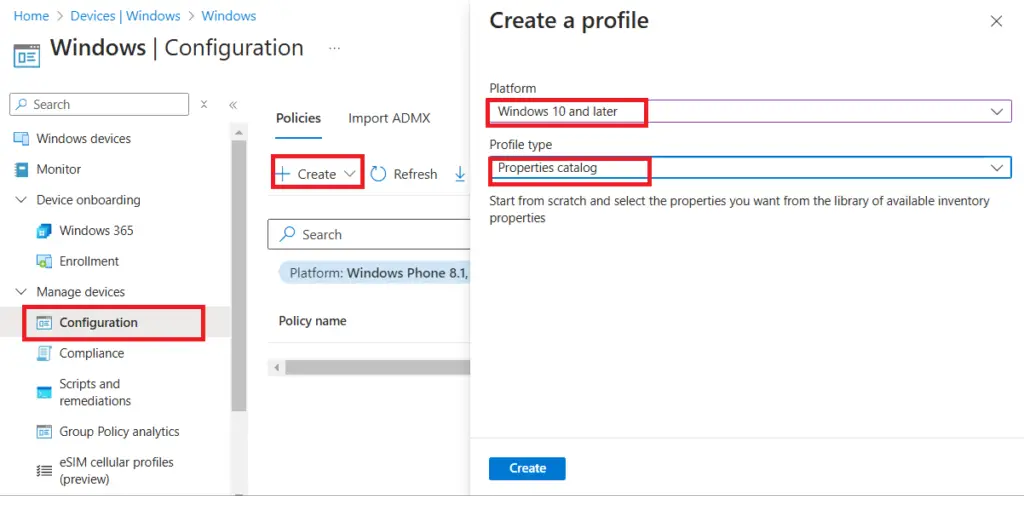
- Enter the following details in the Basics page.
- Name: Enter a meaningful name for the profile
- Description: Enter a meaningful description to easily understand the purpose of the profile.
- Click on Next
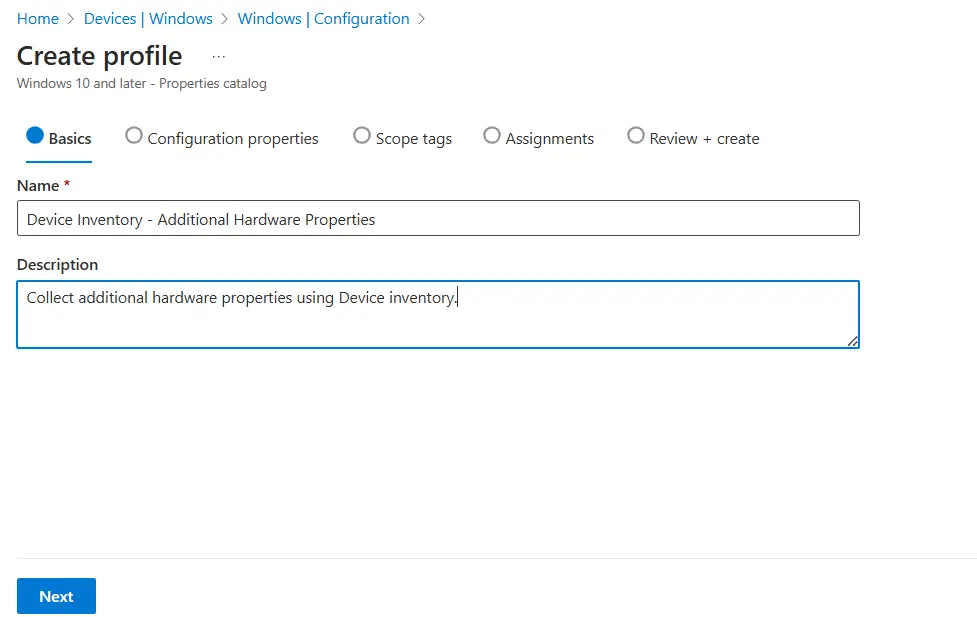
- On the Configuration properties page, select Add properties
- Expand the categories in the Properties picker page
- Select the properties you would like to collect the inventory for
- Click on Select
For each category, the mandatory properties will be selected automatically when you select any property in that category. For example, the Instance name in the Battery category will be selected automatically when you select the Serial number.
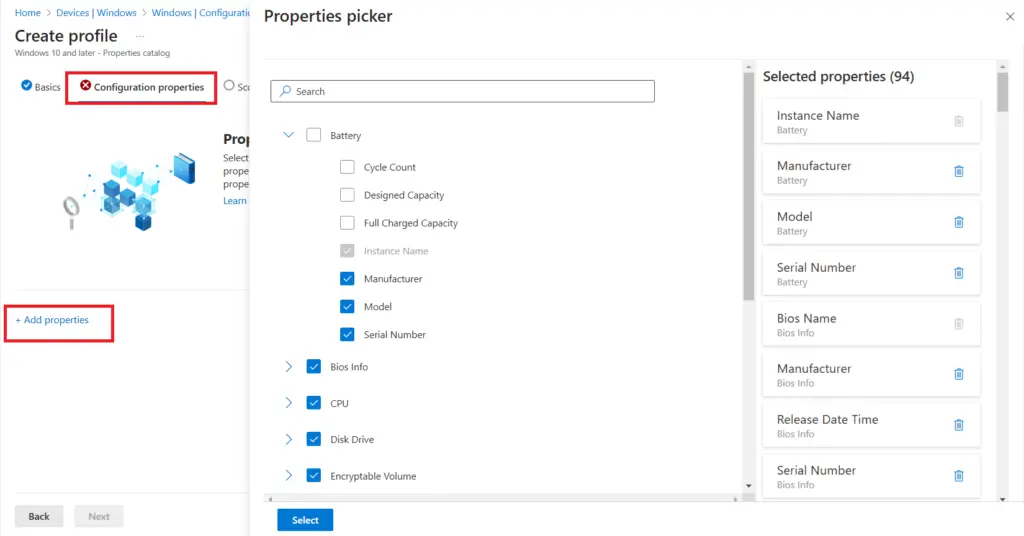
- You are now back to the Configuration Properties page. Review the details and click on Next
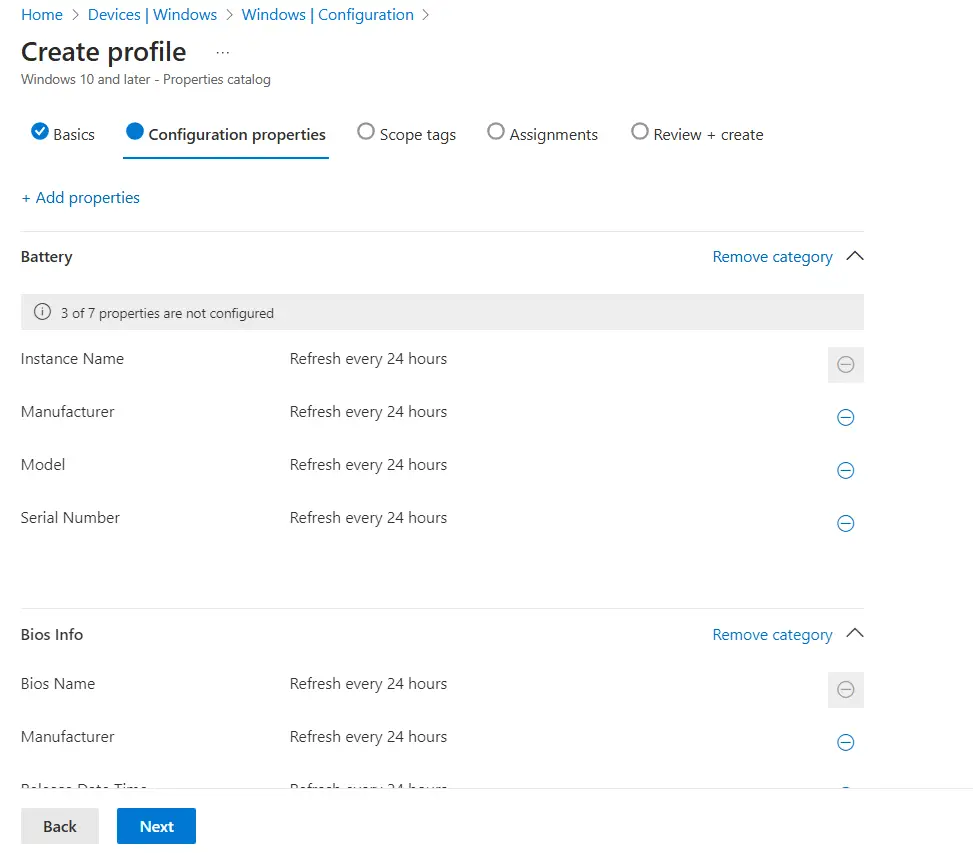
On the Assignments page, assign the profile to an Entra ID User or Device Group / All Users / All Devices as per your requirements. Click on Next to move to the next page.
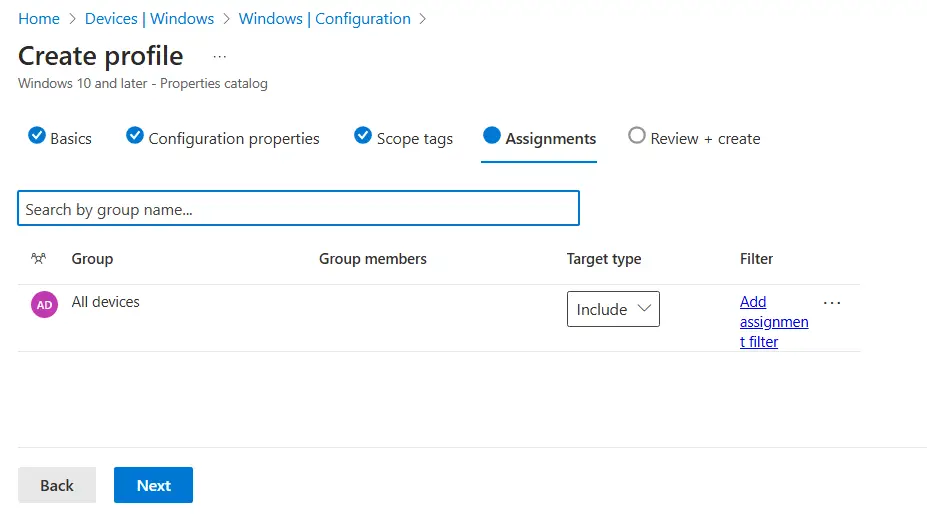
On the Review + create page, review the details and select Create to complete the policy creation process.
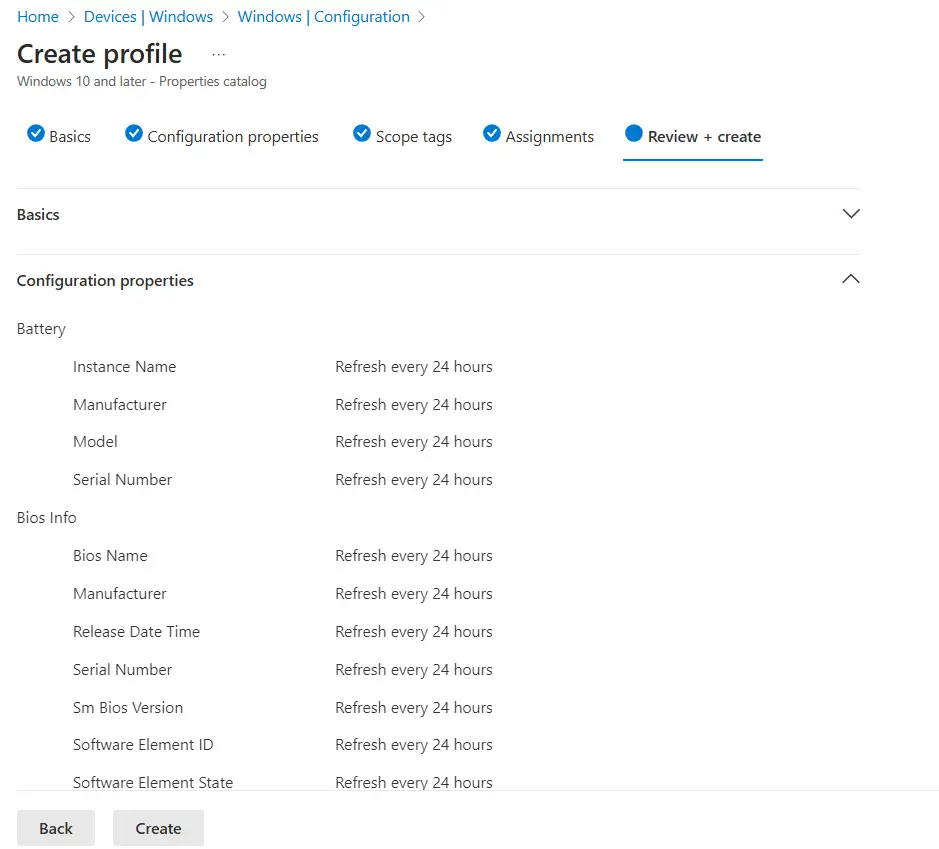
The policy is now created and applied to the devices. It may take up to 24 hours before the initial device inventory is collected from the devices. You will see the information in the Device Resource Explorer once inventory data is reported to Microsoft Intune.
Troubelshooting
When the device inventory configuration is in place, a new inventory agent, the Microsoft Device Inventory Agent, is installed on the device. You can see a service with the same name in the Services console.

You can also find a folder C:\Program Files\Microsoft Device Inventory Agents. The log files can be found under the C:\Program Files\Microsoft Device Inventory Agents\Logs folder. You can review the log file to identify the issue related to device inventory. The logs are also collected as part of the Diagnostics logs.
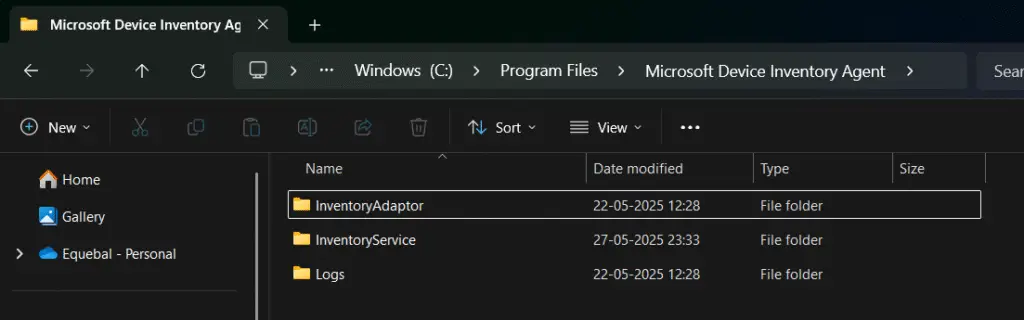
Related Posts
- How to Create Custom RBAC Role in Intune for LAPS Password Administrator
- How to Configure Google Chrome settings using Administrative templates | Intune
Subscribe to Techuisitive Newsletter
Be the first to know about our new blog posts. Get our newsletters directly in your inbox and stay up to date about Modern Desktop Management technologies & news.