When you try to sign in to any M365 apps on Microsoft Intune-managed iOS / iPadOS devices ( iPads / iPhones ), the message something went wrong – 2002 may appear. The issue happens to all Microsoft 365 / o365 apps which include MS Excel , Word, PowerPoint , OneDrive , Power BI, etc.
There may be different reasons behind this error. Different online forums talk about different issues behind this error. However, in this blog post, we will discuss the issue that caused Something went wrong. [2002] error for us and how we fixed that.
![Something went wrong. [2002]](https://techuisitive.com/wp-content/uploads/2024/02/image.png)
Why Does the Sign-In Error 2002 Occur
We noticed that the issue was happening for a specific customer site. The devices were enrolled using a separate Apple Device Enrollment ( ADE ) profile. The separate Device configuration Feature & Restriction policies were applied to these devices.
These devices were configured to allow only a few web applications and websites and access restriction was applied through Device Feature – Web Content Filter. When you select Specific websites only in Filter Type then only those websites will be allowed which URLs are added. All other websites will be blocked. The issue was happening as the o365 app sign-in URLs were not in the allowed list. The web filter “Specific websites only” restricts the site’s access from the Apple Safari browser. When the user tries to sign in to the application, the M365 sign-in page opens in the Safari web browser where website access is blocked.
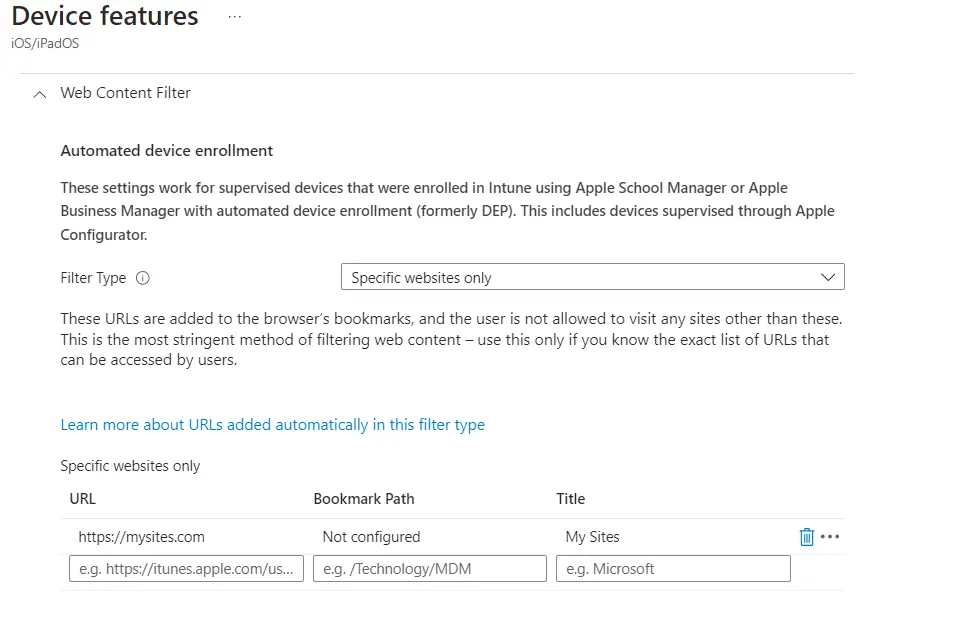
How to Fix Something Went Wrong – 2002 Error
As per Microsoft documentation, the following URLs should be accessible for o365 apps to work.
- https://live.com
- https://office.com
- https://office365.com
We updated the Web Content Filter to allow these sites, forced policy sync on a device, and checked again. The issue was fixed quickly after the policy update.
![Fix Something went wrong. [2002] error](https://techuisitive.com/wp-content/uploads/2023/12/image-9.png)
Related Posts
- Deny M365 Apps access from Untrusted Locations
- How to Restrict Website Access Using Web Content Filter | Intune
- Fix Something went wrong – 2002 error on iOS | Intune
- Configure Home Screen Layout on iOS using Intune
- How to Show or Hide Native Apps on iOS via Intune
- Configure iOS Lock Screen Message through Intune
- Create ADE Enrollment Profile in Microsoft Intune
- Manage iOS Updates on Supervised Devices through Intune
Subscribe to Techuisitive Newsletter
Be the first to know about our new blog posts. Get our newsletters directly in your inbox and stay up to date about Modern Desktop Management technologies & news.