Microsoft Intune includes some built-in settings to configure different Apple features on iOS/iPadOS devices. One such setting is to configure lock screen messages on iPhones & iPads. You can configure the lock screen message through Device feature profiles.
This feature applies to below iOS/iPadOS versions.
- iOS 9.3 and newer
- iPadOS 13.0 and newer
These settings are available for Automated Device Enrollment (Supervised) devices.
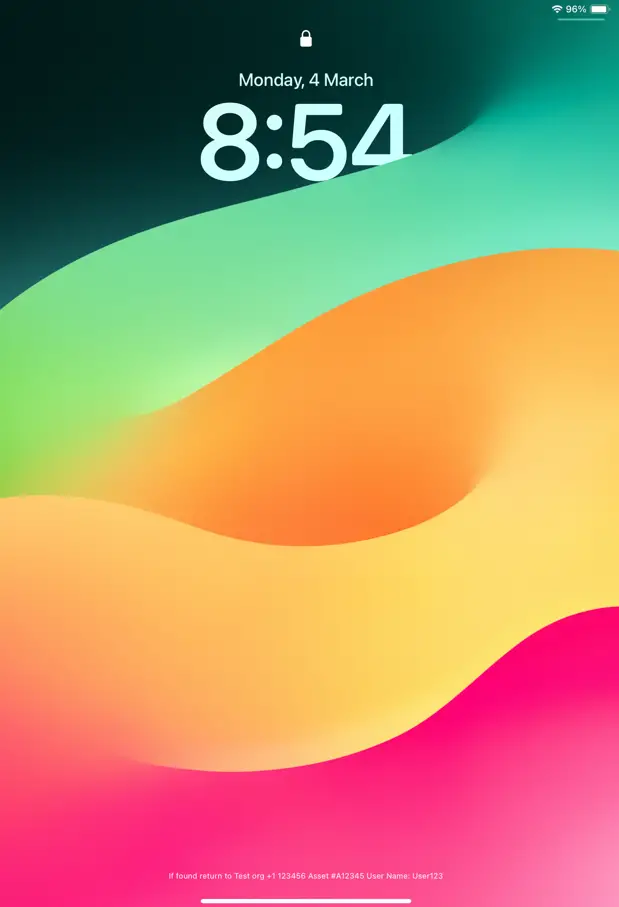
Figure: Lock Screen message on iPad
Create a Lock Screen Policy for IOS/iPadOS
Follow the below steps to create a device feature profile to apply the lock screen policy on iOS devices (iPhone / iPad).
- On the Intune Admin Center, navigate to Devices > iOS/iPadOS > Configuration Profiles
- Click on Create > New Policy and select the following
- Profile type: Template
- Profile name: Device features
- Click on Create
- On the profile Basics page, enter the policy name, and description and click on Next
- On the Configuration settings page, expand the Lock Screen Message and provide the following details.
- “If lost, Return to…” Message: The message entered here is displayed on the lock screen. You can enter the information that may help identify the owner if the device is lost.
- Asset tag information: Enter asset details such as User name or device serial number. You can use the supported variables as well. For example, the variable
{{UserId}}shows the Intune user ID. You can find all supported variables on Microsoft documentation here.
- Once you configured the settings, click on Next and assign the policy to the appropriate Entra ID group.
- Review & create the policy.
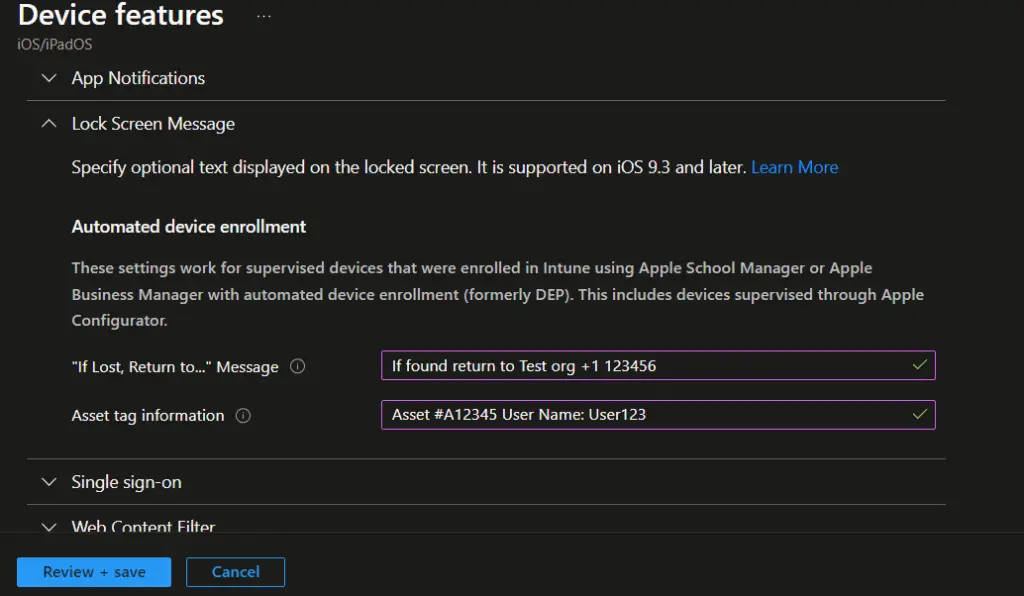
Related Posts
- Deny M365 Apps access from Untrusted Locations
- How to Restrict Website Access Using Web Content Filter | Intune
- Fix Something went wrong – 2002 error on iOS | Intune
- Configure Home Screen Layout on iOS using Intune
- How to Show or Hide Native Apps on iOS via Intune
- Configure iOS Lock Screen Message through Intune
- Create ADE Enrollment Profile in Microsoft Intune
- Manage iOS Updates on Supervised Devices through Intune
Subscribe to Techuisitive Newsletter
Be the first to know about our new blog posts. Get our newsletters directly in your inbox and stay up to date about Modern Desktop Management technologies & news.