Configuration Manager uses collection evaluation to update collection membership, based on the collection rules you define. Collection evaluation scope and timing differ depending on site and collection configuration and evaluation type. SCCM incremental collection is updated frequently without waiting full membership update evaluation cycle.
Configuration Manager uses following threads to handle collection evaluation. The appropriate thread is executed depending on the evaluation type. For example, if evaluation type is incremental then Express thread handle collection evaluation process.
- Primary for scheduled collection updates
- Auxiliary to manually update collections with dependent collections
- Single to manually update collections with no dependent collections
- Express for incremental collection updates
The following evaluation type is available for SCCM collections.
Manual(1): An administrator manually triggers a membership update.Periodic(2): The site does a full update on a schedule.Continuous(4): The site periodically evaluates new resources and then adds new members. This type is also known as an incremental update. It doesn’t do a full update on a schedule.Both(6): A combination of bothPeriodicandContinuous, with both incremental updates and a full update on a schedule.
This blog post is primarily focused on Incremental update. Hence, we will discuss about collection incremental update, it’s pros and cons and how we can identify the collections where incremental update is enabled.
- What is SCCM Incremental Collection Update
- How to change SCCM Incremental Collection Update Interval for entire SCCM hierarchy
- SQL Query to list Collection with Incremental Updates Enabled
- PowerShell Command to list all Collections with Incremental Updates Enabled
- How to Enable or Disable Incremental Updates for a Collection
- How to Disable Incremental Update for a Collection via PowerShell
- Monitoring the performance of SCCM Incremental Collection
What is SCCM Incremental Collection Update
An incremental updates allow you to add systems to a collection quickly without need of a full collection membership update. Configuration Manager monitors and updates resources objects in all collections that are configured for incremental updates.
While incremental update helps in frequent update of collection, it need to be used wisely to avoid adverse impact on Configuration manager site performance. Microsoft recommend to use incremental update on maximum 200 collections.
Given the potential impacts of incremental collections, it’s important to have a policy or procedure for creating the collections and assigning update schedules. Examples of policy considerations might be:
- Only use incremental updates for collections that are used for security scoping, client settings, and maintenance windows. These collection updates affect client behavior and access to resources.
- For applications with no licensing approval, advertise applications to existing collections, and use global conditions to restrict availability.
- Outline appropriate periods for other collections that have full collection updates scheduled.
The incremental update can be configured from Collection properties > Membership Rules tab.
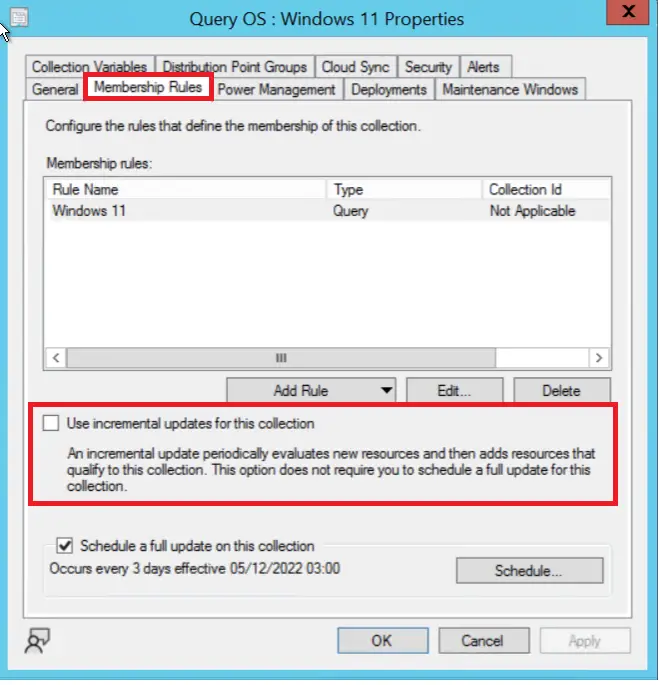
How to change SCCM Incremental Collection Update Interval for entire SCCM hierarchy
SCCM collection incremental updates schedule can be changed by following below steps. However it’s recommended to keep it to default 5 minutes.
- Navigate to Administration/Overview/Site Configuration/Sites
- Select the primary site server
- In the ribbon, select Configure Site Components / Collection Membership Evaluation.
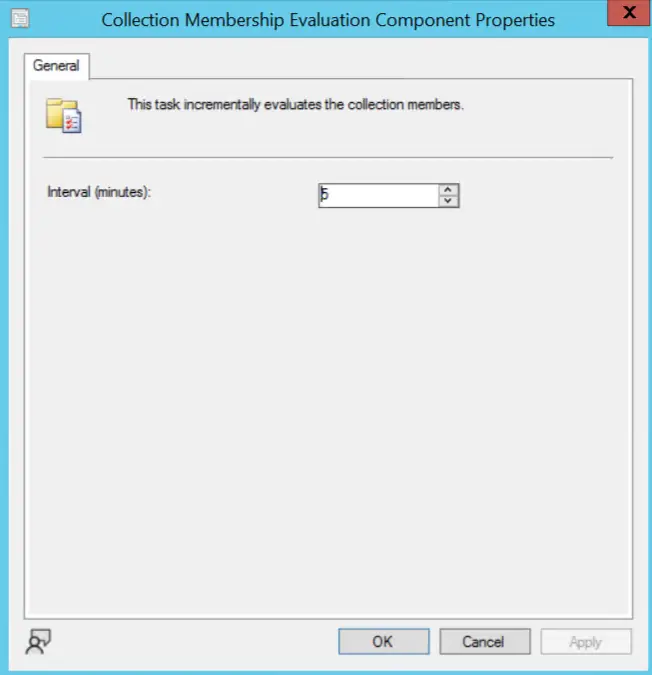
SQL Query to list Collection with Incremental Updates Enabled
The following SQL query list all collection with incremental updates enabled. You can use this SQL query to create a report in SCCM as well.
Select CollectionID, Name, Comment, LastRefreshTime,
CASE RefreshType
WHEN 4 THEN 'Incremental Update only'
WHEN 6 THEN 'Incremental AND Full Evaluation'
Else 'Unknown'
End AS RefreshType,
CurrentStatus, MemberCount
From V_Collection
Where RefreshType = '4' or RefreshType = '6' and CollectionID NOT LIKE 'SMS%'
PowerShell Command to list all Collections with Incremental Updates Enabled
The PowerShell Configuration Manager cmdlets can also be used to get the details of all collections where incremental update is enabled. You need to run the below command after launching PowerShell from SCCM console (using Connect via PowerShell option).
Get-CMCollection | Select-Object CollectionID, Name, RefreshType | Where-Object {($_.RefreshType -eq 4 -or $_.RefreshType -eq 6 )-and $_.CollectionID -NotLike "SMS*"}
How to Enable or Disable Incremental Updates for a Collection
Follow the below steps to enable or disable incremental updates for a collection from Configuration Manager console.
- In the Configuration Manager console, navigates to Asset and Compliance / Overview / Device Collection or User Collection
- Right click on the collection and select Properties
- Go to Membership Rules tab
- Check / Uncheck Use Incremental updates for this collection
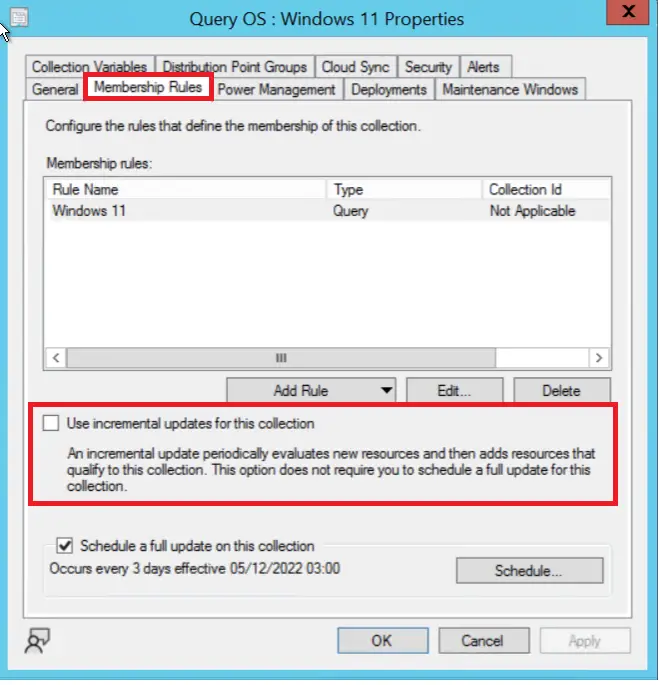
How to Disable Incremental Update for a Collection via PowerShell
The below PowerShell command will set the collection refresh type to 2 (Periodic) only. This will disable incremental update. The schedule configured for periodic update will remain untouched. If there was no periodic update scheduled configured earlier, then recurring schedule will set to None.
Set-CMCollection -Name "All End User devices" -RefreshType 2
To update or create recurring schedule, we need to use New-CMSchedule cmdlet. The New-CMSchedule cmdlet creates a schedule token in Configuration Manager. Create schedule tokens to schedule events with differing frequencies such as daily, weekly, and monthly. The below PowerShell commands will set the collection evaluation frequency to every 7 days.
$schedtoken = New-CMSchedule -DurationInterval Days -DurationCount 0 -RecurInterval Days -RecurCount 7
Set-CMCollection -Name "All End User devices" -RefreshType 2 -RefreshSchedule $schedToken
Monitoring the performance of SCCM Incremental Collection
You can monitor the performance of incremental collections from Monitoring > Collection Evaluation pane.
In the Incremental Evaluation Status , you can see all collections with incremental update enabled, membership last updated , and time taken to complete refresh. You can use this to understand which collection is taking more time to update.
The Incremental Evaluation Queue, will show the list of all SCCM incremental collection which are in evaluation queue.
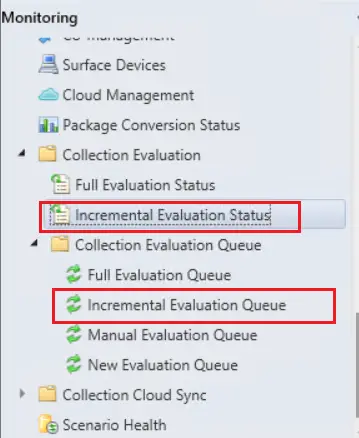
Related Posts
- How to Create Dynamic Collection in SCCM
- Enclosure Chassis Types Value & Description | ConfigMgr | SCCM
- ConfigMgr: Maintenance Window for member of specific collection – SQL Query
- SCCM Dynamic Collection for Windows 10 / 11 Devices
- SCCM Device Collection Equivalents in Microsoft Intune for App Deployment
- SCCM Dynamic Collection Based on Device Type | Collection Queries
- SCCM Collection Based on Operating System Optional Features
- SCCM Device Collection Based on Installed Software Products & Inventoried Files
- SCCM Device Collection Based on Computer Hardware Details
- SCCM Collection Queries for Opearting System Attribute Class
- SCCM Collection Queries for System Resource (SMS_R_System) Attribute Class
- SCCM Dynamic Collection using Application Deployment Status
- SCCM Dynamic Collection Based on Configuration Baseline Compliance Status
- How to Create , View and Organize SCCM Maintenance Windows
- How to Provision Windows 10 / 11 Device using Intune and Windows Autopilot
Subscribe to Techuisitive Newsletter
Be the first to know about our new blog posts. Get our newsletters directly in your inbox and stay up to date about Modern Desktop Management technologies & news.