The cloud management gateway (CMG) provides a simple way to manage Configuration Manager client over internet.
In the previous posts we discussed about CMG prerequisites, server authentication certificate requirement for CMG, client authentication certificate reqiurment, SSL configuration for ConfigMgr site , ConfigMgr site integration with Azure Active Directory and CMG setup and client settings.
In this post, we will discuss about validating Cloud Management Gateway services and client communication.
Post in this series:
- Part 1 | Cloud Management Gateway (CMG) Setup Guide
- Part 2 | Issue, Enroll & Export Server Authentication Certificate
- Part 3 | Configure SCCM Site for SSL
- Part 4 | Integrate Azure Active Directory with ConfigMgr
- Part 5 | Setup Cloud Management Gateway
- Part 6 | Validate CMG Health & Client Communication
Check CMG Status
Go to Administration > Cloud Services > Cloud Management Gateway and check the following
- CMG service status is Ready
- Select the Connection Points tab at the bottom of the console and check if the Connection Point status is Connected
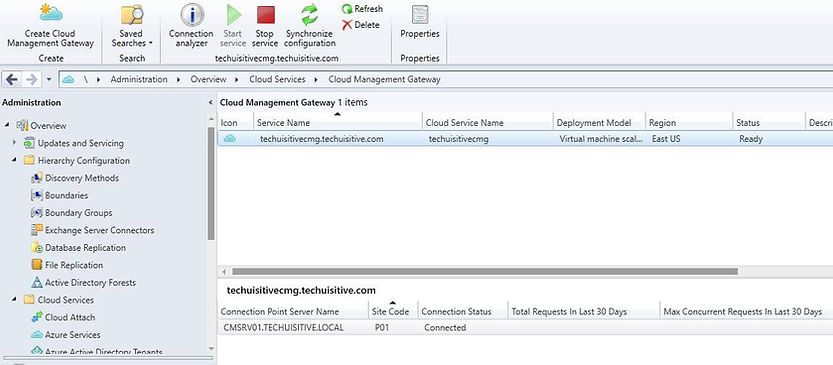
While the CMG service name is selected, click on Connection Analyzer
Simulate the testing for the Azure AD user
- Sign in with an Azure AD user
- Click on Start to test the connections
Simulate the testing for the SCCM client
- Select Client certificate
- Click on Browse and select Client Authentication Certificate
- Click on Start to test the connections
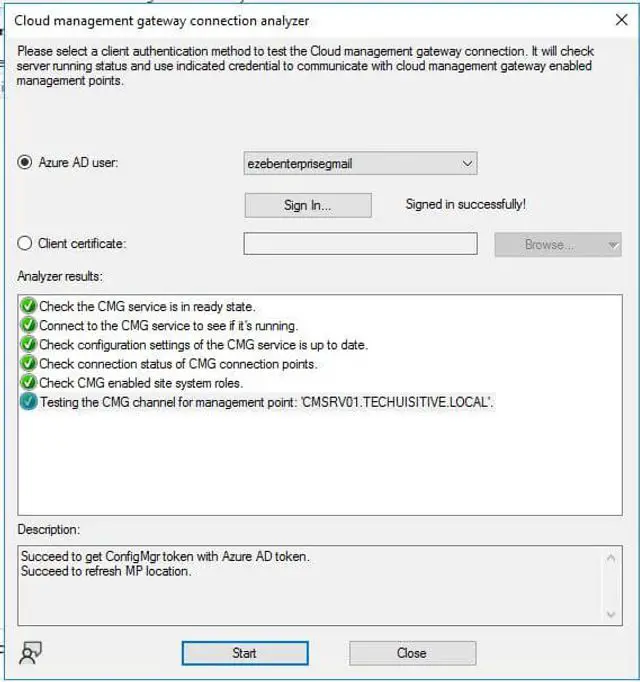
Check Client Policy
Verify that the client has received the internet-based management URL. The client should receive the policy while on the intranet.
- On the client connected to the Intranet, go to Configuration Manager client properties > network tab
- Verify that the CMG service name is visible in Internet Internet-based management point option
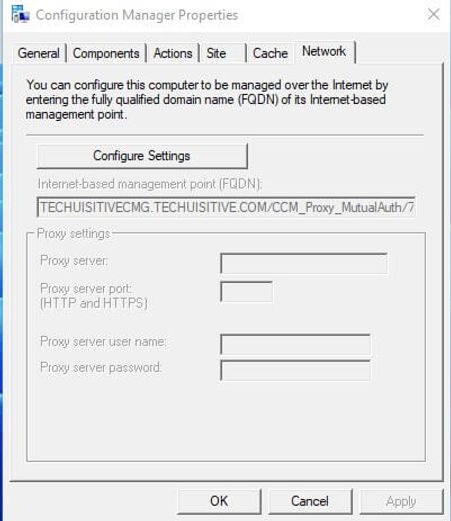
Check if Clients are Communicating from the Internet
Perform below checks for the machines that are connected to the Internet. The client must have received Internet based management URL to be able to communicate with CMG.
- Go to SCCM console > Devices
- Add the Device online from the Internet and the Device online Management Point column
- If the client is able to communicate through CMG, you can see the CMG management point URL

If you want to see the list of all machines that are online from the Internet, you can quickly apply below criteria.
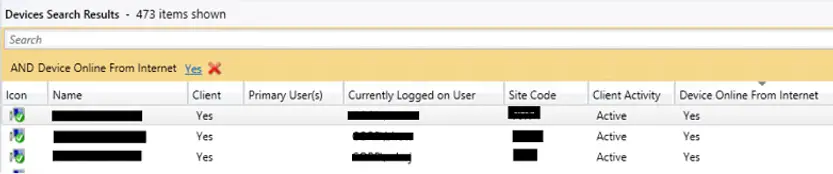
Check CMG Role Endpoint Status
Go to Administration > Cloud Services > Cloud Management Gateway, select CMG Service Name, and select the Role Endpoint tab at the bottom of the screen.
You will see the communication status for the Management Point and Software Update Point for CMG. You can see the total number of requests in the last 30 days. When a new CMG is created, the number of requests can confirm that clients are able to communicate with SCCM via Cloud Management Gateway.
Monitor CMG Health from Monitoring > Cloud Management
You can also monitor Cloud Management Gateway health from the ConfigMgr console > Monitoring > Cloud Management pane. This dashboard shows the details such as client online from Cloud Management Gateway / Intranet Management Point, CMG traffic in the last 30 days, Client online trends in the last 30 days.
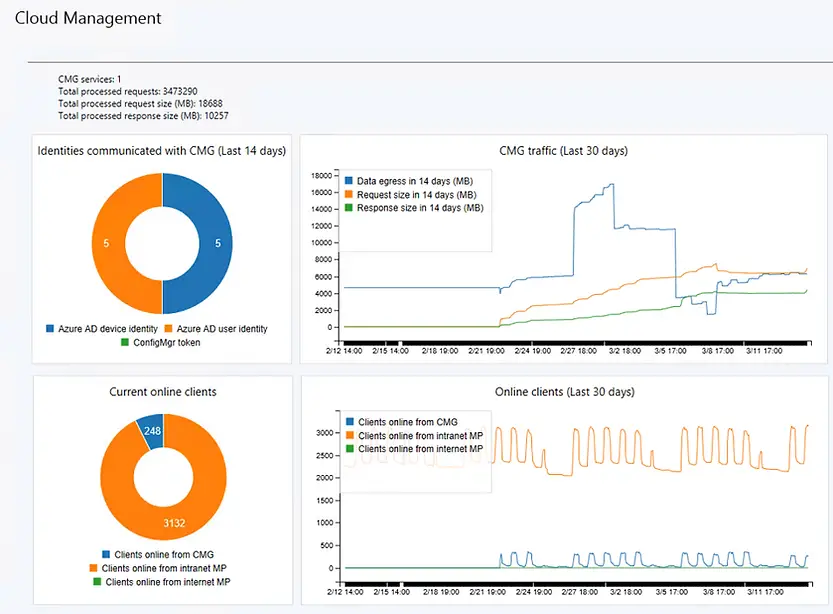
Related posts:
- Configure Management Point for HTTPS | ConfigMgr | SCCM
- Configure Software Update Point for SSL | ConfigMgr | SCCM
- Deploy client authentication certificate for SCCM clients
- SCCM CMG Part 1 | Cloud Management Gateway (CMG) Setup Guide
- SCCM CMG Part 2 | Issue, Enroll & Export Server Authentication Certificate
- SCCM CMG Part 3 | Configure SCCM Site for SSL
- SCCM CMG Part 4 | Integrate Azure Active Directory with ConfigMgr
- SCCM CMG Part 5 | Setup Cloud Management Gateway
- SCCM CMG Part 6 | Validate CMG Health & Client Communication
- Location of smsts.log file during Operating System Deployment (OSD)
- Schedule SCCM Client Reboot through ConfigMgr
- Check Software Center Business Hours of Remote Computer
- SCCM Software deployment strategy
- How to deal with wrong deployment in ConfigMgr
- How to Initiate SCCM client agent actions using PowerShell
Subscribe to Techuisitive Newsletter
Be the first to know about our new blog posts. Get our newsletters directly in your inbox and stay up to date about Modern Desktop Management technologies & news.