The SCCM client agent actions can be manually triggered to force SCCM client agent to download the policy or re-evaluate specific tasks such as hardware inventory immediately. When you are logged on a local machine, this can be quickly performed by going to Configuration Manager client properties > Action tab. However in real word, SCCM administrators mostly perform the troubleshooting remotely without taking the remote control of end user devices.
SCCM Client Agent Actions Trigger Schedule ID
Every actions listed under Action tab has specific Trigger Schedule ID and these ID can be used to trigger the action manually using PowerShell commands.
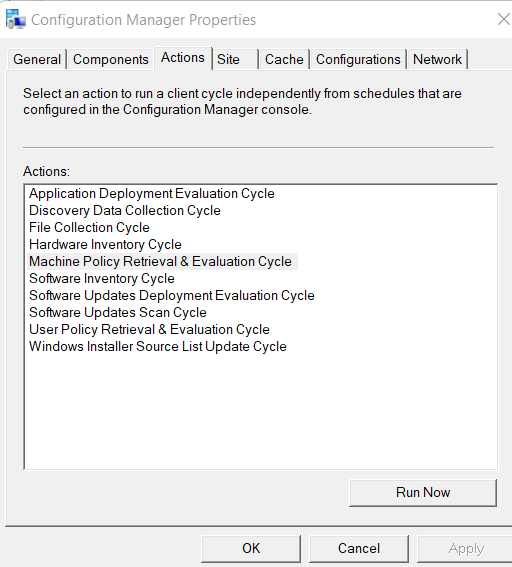
| Client Action Trigger Schedule ID | Client Action Name |
| {00000000-0000-0000-0000-000000000021} | Machine policy retrieval & Evaluation Cycle |
| {00000000-0000-0000-0000-000000000022} | Machine policy evaluation cycle |
| {00000000-0000-0000-0000-000000000001} | Hardware inventory cycle |
| {00000000-0000-0000-0000-000000000002} | Software inventory cycle |
| {00000000-0000-0000-0000-000000000003} | Discovery Data Collection Cycle |
| {00000000-0000-0000-0000-000000000113} | Software updates scan cycle |
| {00000000-0000-0000-0000-000000000114} | Software updates deployment evaluation cycle |
| {00000000-0000-0000-0000-000000000031} | Software metering usage report cycle |
| {00000000-0000-0000-0000-000000000121} | Application deployment evaluation cycle |
| {00000000-0000-0000-0000-000000000026} | User policy retrieval |
| {00000000-0000-0000-0000-000000000027} | User policy evaluation cycle |
| {00000000-0000-0000-0000-000000000032} | Windows installer source list update cycle |
| {00000000-0000-0000-0000-000000000010} | File collection |
PowerShell Command to Initiate SCCM Client Agent Actions
Local Machine
Machine policy retrieval & Evaluation Cycle:Invoke-WmiMethod -Namespace root\ccm -Class sms_client -Name TriggerSchedule "{00000000-0000-0000-0000-000000000021}"
Remote Machine
Machine policy retrieval & Evaluation Cycle:Invoke-WmiMethod -ComputerName "Host Name" -Namespace root\ccm -Class sms_client -Name TriggerSchedule "{00000000-0000-0000-0000-000000000021}"
Remote Machine – PowerShell Remote
Other best option during troubleshooting is to use PowerShell remote. PowerShell Enter-Pssession cmdlet will allow you to connect with remote computer. Once you connected with remote powershell, you can execute all commands similar to local machine. Please note that Windows remote management (WinRm) service must be running on remote computer for PowerShell remoting to work.
Enter-Pssession "Host Name"
Invoke-WmiMethod -Namespace root\ccm -Class sms_client -Name TriggerSchedule "{00000000-0000-0000-0000-000000000021}"
Full command lines to use with PowerShell Remote / Local Computer
Machine policy retrieval & Evaluation Cycle:
Invoke-WmiMethod -Namespace root\ccm -Class sms_client -Name TriggerSchedule “{00000000-0000-0000-0000-000000000021}”
Machine policy Evaluation Cycle:
Invoke-WmiMethod -Namespace root\ccm -Class sms_client -Name TriggerSchedule “{00000000-0000-0000-0000-000000000022}”
Discovery data collection Cycle:
Invoke-WmiMethod -Namespace root\ccm -Class sms_client -Name TriggerSchedule “{00000000-0000-0000-0000-000000000003}”
Software Inventory Cycle:
Invoke-WmiMethod -Namespace root\ccm -Class sms_client -Name TriggerSchedule “{00000000-0000-0000-0000-000000000002}”
Hardware Inventor Cycle:
Invoke-WmiMethod -Namespace root\ccm -Class sms_client -Name TriggerSchedule “{00000000-0000-0000-0000-000000000001}”
Software Update Scan Cycle:
Invoke-WmiMethod -Namespace root\ccm -Class sms_client -Name TriggerSchedule “{00000000-0000-0000-0000-000000000113}”
Software Update Deployment Evaluation Cycle:
Invoke-WmiMethod -Namespace root\ccm -Class sms_client -Name TriggerSchedule “{00000000-0000-0000-0000-000000000114}”
Software Metering Usage Report Cycle:
Invoke-WmiMethod -Namespace root\ccm -Class sms_client -Name TriggerSchedule “{00000000-0000-0000-0000-000000000031}”
Application Deployment Evaluation:
Invoke-WmiMethod -Namespace root\ccm -Class sms_client -Name TriggerSchedule “{00000000-0000-0000-0000-000000000121}”
User policy retrieval:
Invoke-WmiMethod -Namespace root\ccm -Class sms_client -Name TriggerSchedule “{00000000-0000-0000-0000-000000000026}”
User policy evaluation cycle:
Invoke-WmiMethod -Namespace root\ccm -Class sms_client -Name TriggerSchedule “{00000000-0000-0000-0000-000000000027}”
Windows installer source list update cycle:
Invoke-WmiMethod -Namespace root\ccm -Class sms_client -Name TriggerSchedule “{00000000-0000-0000-0000-000000000032}”
File Collection:
Invoke-WmiMethod -Namespace root\ccm -Class sms_client -Name TriggerSchedule “{00000000-0000-0000-0000-000000000010}”
Related Posts
- Configure Management Point for HTTPS | ConfigMgr | SCCM
- Configure Software Update Point for SSL | ConfigMgr | SCCM
- Deploy client authentication certificate for SCCM clients
- SCCM CMG Part 1 | Cloud Management Gateway (CMG) Setup Guide
- SCCM CMG Part 2 | Issue, Enroll & Export Server Authentication Certificate
- SCCM CMG Part 3 | Configure SCCM Site for SSL
- SCCM CMG Part 4 | Integrate Azure Active Directory with ConfigMgr
- SCCM CMG Part 5 | Setup Cloud Management Gateway
- SCCM CMG Part 6 | Validate CMG Health & Client Communication
- Location of smsts.log file during Operating System Deployment (OSD)
- Schedule SCCM Client Reboot through ConfigMgr
- Check Software Center Business Hours of Remote Computer
- SCCM Software deployment strategy
- How to deal with wrong deployment in ConfigMgr
- How to Initiate SCCM client agent actions using PowerShell
Subscribe to Techuisitive Newsletter
Be the first to know about our new blog posts. Get our newsletters directly in your inbox and stay up to date about Modern Desktop Management technologies & news.