Organizing laptops and desktops in device management has always been a challenge. In SCCM we had to use Chassis type and in Intune, we can’t use that anymore.
Problem
Organizations may require deploying apps or policies only to desktops or laptops.
We have often found in various forum Dynamic Group should be used to create groups for laptops and desktops based on the device model.
The challenge with this method is when we use the “in” Operator we have to give the full Model name, it may be a problem when the new model of the device enrolls and no one adds that name in the dynamic group, it won’t get added to the group thereby it will miss the apps and policies.
To solve that problem, we can use the “contains” operator and give a model name that contains words like “Elitebook” which belongs to the laptop. The same can be done for desktop dynamic groups based on the word containing “Desk” which belongs to devices like the HP Prodesk 400 G5 series. This will ensure devices with those keywords get added to the dynamic group without manual effort.
We have a challenge with the above solution also, Dynamic group only supports up to 5 criteria. If you have more than 5 unique models, then it won’t work for you.
Solution
Use Intune Filter when deploying apps.
Intune Filter works like a Dynamic group without the limitation of 5 criteria. Filter has rules. Use Model as property and Contains as Operator and give a keyword unique for laptop or desktop.
When deploying an application use these filters to include or exclude laptops or desktops as a filter.
You can follow this article to learn the steps required to create Intune Filters.
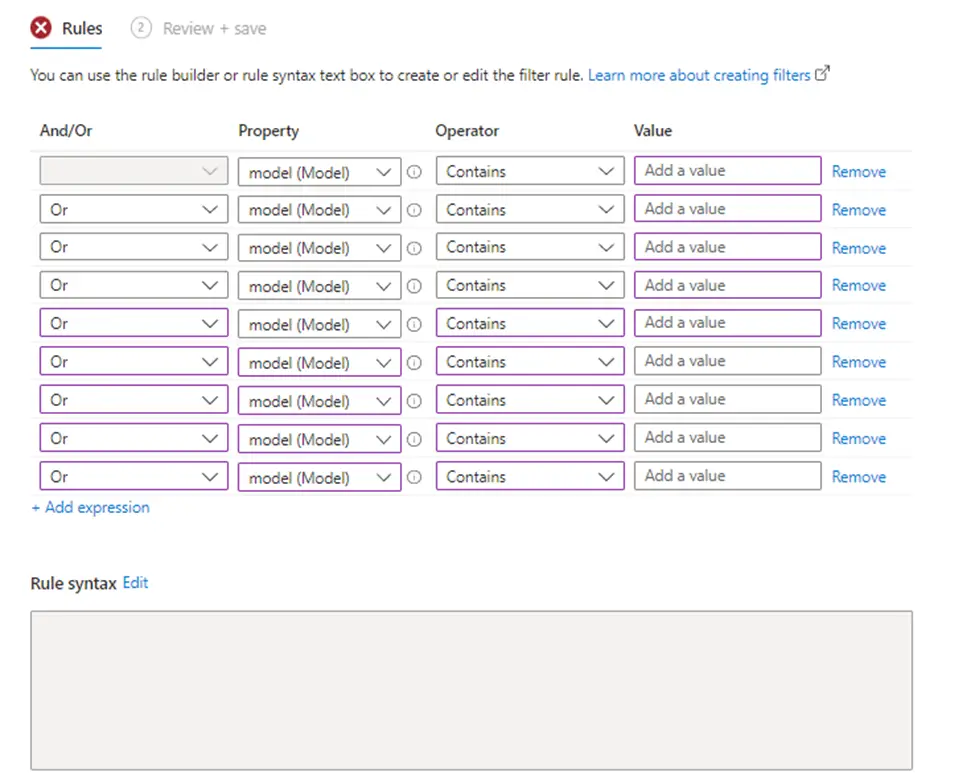
You can also refer to Microsoft documentation to know about all properties available for Filters.
How to create a filter: Refer – https://learn.microsoft.com/en-us/mem/intune/fundamentals/filters
Related Posts
- Deploy Win32 App Using Intune Enterprise App Catalog
- Understanding Win32 App Detection Rules
- Understanding Win32 App Requirements Rule
- Upgrade / Replace Win32 Apps with Supersedence Relationship
- Win32 App Deployment with Dependencies
- Win32 Apps vs LOB Apps
- Win32 App Deployment failed with error code 0x80070643
- Win32 App Deployment Failed with Error 0x87D1041C
- Win32 App Deployment failed with error 0x87D300C9
- Win32 App failed with error code 0x80070653
- Deploy Google Chrome for Enterprise with Intune Win32 App
- How to Prepare Win32 App Installation source for Microsoft Intune
- SCCM Device Collection Equivalents in Microsoft Intune for App Deployment
- Deploy Microsoft SQL Server Management Studio 19.02 through Intune
- Organizing Laptop and Desktop in Intune Using Filters
Subscribe to Techuisitive Newsletter
Be the first to know about our new blog posts. Get our newsletters directly in your inbox and stay up to date about Modern Desktop Management technologies & news.