The Win32 app deployment may fail with error code 0x80070643 in Microsoft Intune. The Fatal error during installation (0x80070643) can caused by many reasons. Sometimes issues can be quickly identified. However, many times you need to generate a verbose log to determine the root cause of the issue. Let’s deep dive to understand why this issue happens and how to fix 0x80070643 error.
Issue – Error 0x80070643
The Win32 App deployment failed with the following error in Microsoft Intune.
Error code: 0x80070643 : Fatal error during installation
Suggested remediation: A Microsoft Windows Installer failure occurred. Enable Windows Installer verbose logging. Then retry the installation to capture the error details.
The deployment error can be checked from Microsoft Intune Admin Center > Apps > Windows Apps blade.
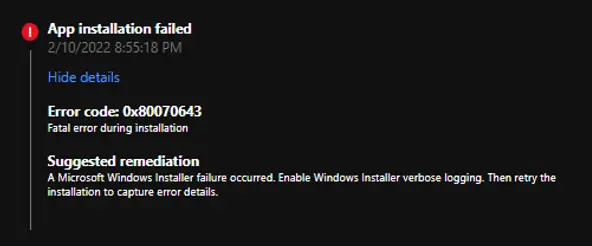
Why Error 0x80070643 – Fatal Error During Installation Reported
Error 0x80070643 is a generic error message and finding the root cause of the issue is not straightforward. You may receive this error message under the below conditions:
- The folder that you are trying to install the Windows Installer package to is encrypted.
- The drive that contains the folder that you are trying to install the Windows Installer package to is accessed as a substitute drive.
- The drive that contains the folder that you are trying to install the Windows Installer package to is a CD / DVD drive.
- Windows Installer is attempting to install an app that is already installed on your PC.
- The SYSTEM account does not have Full Control permissions on the folder that you are trying to install the Windows Installer package to. You notice the error message because the Windows Installer service uses the SYSTEM account to install software.
- Unknown Cause: The Verbose logging can be used to capture detailed logs during installation. Reviewing these logs provides more information on why the installation was failed.
Solution
To resolve the issue, you need to do any of the following depending on the cause of the problem:
- Install the package to a drive that is not a CD/DVD drive or not accessed as a substitute drive.
- Install the package to a folder that is not encrypted.
- Check if the app is already installed on the PC. If so, uninstall and reinstall the app.
- Grant full control permission to the SYSTEM account on the target folder where you are trying to install the application.
- Generate a verbose log to identify the possible issues. Continue below to learn about verbose logging.
Verbose Logging
Microsoft installer handles the installation through MSIExec.exe. The logging option offered by this tool allows you to capture detailed information about installation in a log file. The most used logging command line option is /L*V.
Here is a complete MSI command line. This command will create a log file App1.log in the provided path and capture detailed information about the installation in the logs. You can analyze the log file in the notepad or CMtrace to identify failure reasons.
msiexec /i <MSI PATH> /L*V <LOG FILE>
msiexec /i “C:\Temp\App1.msi” /L*V “C:\log\App1.log”
Troubleshooting scenarios
We have captured the details from different scenarios when we encountered the fatal Error issue during application installation.
The target folder was a CD/ DVD Drive
The Winzip installation was failed with error 0x80070643. The below command line was used.
msiexec /i winzip260-64.msi /qn INSTALLDIR="D:\Program Files\WinZip26" ALLUSERS=1
By looking into IntuneManagementExtension.log , you can understand that the command line is trying to install the application in D: drive and then failed with1603 error. We looked into the problematic computer and found that the Hard Disk had only one partition and the D: drive letter was assigned to a CD / DVD drive and this was the reason behind the failure.
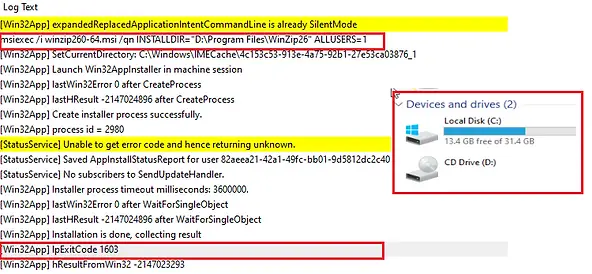
Related Posts
- Win32 App Deployment failed with error code 0x80070643
- Win32 App Deployment Failed with Error 0x87D1041C
- Win32 App Deployment failed with error 0x87D300C9
- Win32 App failed with error code 0x80070653
- That account info didn’t work – error when disconnecting Windows 10 / 11 Work or School account
- Intune – Windows 10 MDM- Basic troubleshooting
- Deploying Microsoft 365 Apps Stuck in Downloading in Company Portal
- Windows 10 / 11 Operating System Build Versions
- MDM Enroll: Device Credential, Failed (Unknown Win32 Error code : 0xcaa9001f
- Microsoft Endpoint Manager: Error Code Reference
- Intune Bulk Enrollment with Provisional Package failed Error 0xCAA2000C
- How to Fix Intune Win32 App Deployment Error 0x87D30006
Subscribe to Techuisitive Newsletter
Be the first to know about our new blog posts. Get our newsletters directly in your inbox and stay up to date about Modern Desktop Management technologies & news.
