Microsoft Intune Win32 apps provide us with greater control over the deployment of applications. We can deploy 32-bit and 64-bit applications through Microsoft Intune Win32 apps. Before you can add a Win32 app to Microsoft Intune, you must prepare the app by using the Microsoft Win32 Content Prep Tool intunewinapputil.
The Win32 apps support the deployment of multiple files via IntuneWin wrapper / Intune WinAppUtil (intuneWinAppUtil.exe). The Intune win32 content prep tool can be used to wrap multiple files such as MSI with transform (MST). The Win32 app also supports the deployment of .EXE files by converting them to .intunewin format. Microsoft win32 content prep tool helps you to prepare a win32 app installation source for Microsoft Intune deployment.
Microsoft Intune allows the deployment of up to 30 GB size apps. If your package size is more than 30 GB then perform the cleanup to reduce the size and then create Intune wrapper.
Intune Prep Tool for the Win32 app allows the creation of a single package for deployment through Microsoft Intune.
Create Intunewin File using Microsoft Win32 Content Prep Tool / Intune WinAppUtil
Let’s understand how we can use the Intune Prep Tool intunewinapputil to create an Intunewin package for Win32 app deployment.
Follow the below steps to create a wrapper using intunewinapputil.
- Download the Intune Win32 content prep tool (intuneWinAppUtil.exe)
- Copy all the installation files and other supported files (if any) inside the single source folder (Notepad++ 7.9.1 in this case)
- Copy the intuneWinAppUtil.exe outside of the installation source folder. The Intune win32 prep tool zips all files and folders when it creates .intunewin file. Hence, it’s important to not keep the tool in the application installation source folder. Else, the tool will also included in the application installation package.
- Open the command prompt and change the directory to the roots of the folder you created.
- Run IntuneWinAppUtil.exe and provide the following details.
- Source folder: Provide the complete path for the application source
- Setup file: Provide the name of the main setup file that needs to be executed to start the installation of the application.
- Output folder: Provide the name of the output folder where resulted intunewim file will be created
- Catalog folder: Yes or No based on whether you want to use the catalog or not.
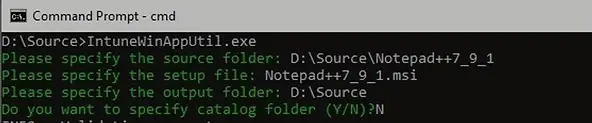
As you see in the below folder, the intunewin file is created in the root folder with .intunewin extension. You need to upload intunewin file to Intune when creating the win32 app for the respective application.
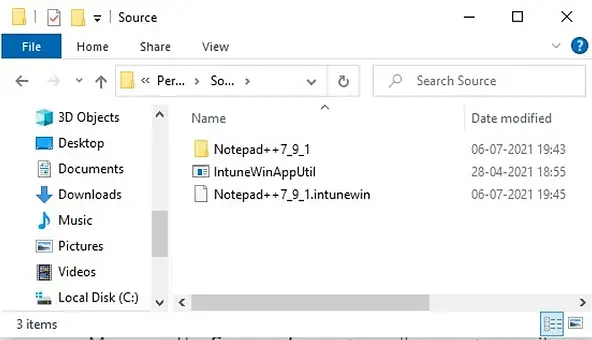
Related Posts
- Deploy Win32 App Using Intune Enterprise App Catalog
- Understanding Win32 App Detection Rules
- Understanding Win32 App Requirements Rule
- Upgrade / Replace Win32 Apps with Supersedence Relationship
- Win32 App Deployment with Dependencies
- Win32 Apps vs LOB Apps
- Win32 App Deployment failed with error code 0x80070643
- Win32 App Deployment Failed with Error 0x87D1041C
- Win32 App Deployment failed with error 0x87D300C9
- Win32 App failed with error code 0x80070653
- Deploy Google Chrome for Enterprise with Intune Win32 App
- How to Prepare Win32 App Installation source for Microsoft Intune
- SCCM Device Collection Equivalents in Microsoft Intune for App Deployment
- Deploy Microsoft SQL Server Management Studio 19.02 through Intune
- Organizing Laptop and Desktop in Intune Using Filters
Subscribe to Techuisitive Newsletter
Be the first to know about our new blog posts. Get our newsletters directly in your inbox and stay up to date about Modern Desktop Management technologies & news.