Microsoft Intune Win32 App deployment may fail with error 0x87D300C9. The error code translates to The unmonitored process is in progress, however it may timeout. This error usually occurs when the process gets stuck during execution. See the full article for more details.
Issue:
Intune Win32 app deployment failed with error code 0x87D300C9.
Error Code: 0x87D300C9
Error Description: The unmonitored process is in progress, however it may timeout.
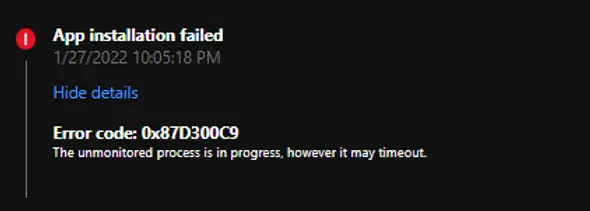
Intune – Win32 App – Error 0x87D300C9
Cause for Intune 0x87D300C9 Error
The error code 0x87D300C9 tells that process execution was in progress when Intune stopped monitoring the process. The issue usually happens when the process gets stuck during execution. With the application, it may happen due to corrupt installation, incorrect command line arguments, or executing installation without silent switches. With a PowerShell script, a message box may cause script execution to be stuck forever until forcefully terminated.
Solution for Intune 0x87D300C9 Error
Validate command line switches to ensure they are correct. Try installing the application manually with the same switches to confirm it’s not showing any pop-up message during execution.
Try installing the application manually with the same source file to confirm it’s not stuck somewhere. If this issue is happening on a few computers then try to do a manual install on one of the problematic computers. The installation may stuck due to a corrupt installation source or an issue with other dependencies such as the .Net framework.
PowerShell script may stuck forever if a message box is being displayed by the script during execution. Run the script manually to confirm it’s not displaying any message box during execution.
Let’s dig further to understand why deployment failed in our case.
We have analyzed the IntuneManagementExtension.log file. The command line switch used was incorrect. Hence Microsoft installer was displaying a prompt to show correct usage. The prompt requires user intervention to close it however the prompt was not visible to the user as application installation was happening from the system account. The installer process timeout after 60 minutes. You can see in the second screenshot that the win32 installation was aborted after 60 minutes.
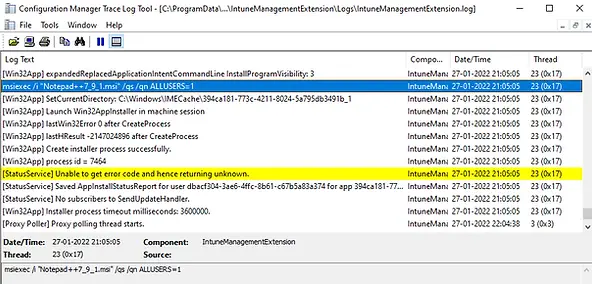
Figure: IntuneManagementExtension.log
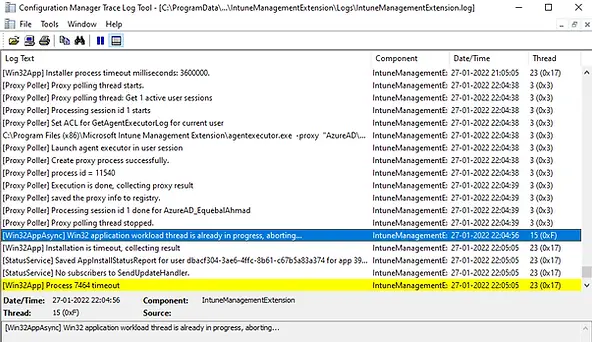
Please see the example below. We tried to install Microsoft Visio Viewer 2016 with the same command which is incorrect. The switch /qs used here is not correct. Microsoft installer displayed a message box that needed to be closed by the user. When the same issue happened with Win32 application deployment via Intune, it got stuck and deployment failed with error 0x87D300C9.
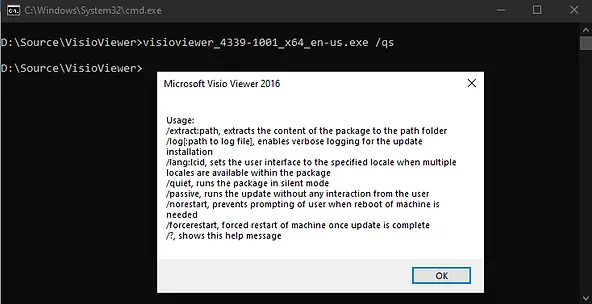
Related Posts
- Win32 App Deployment failed with error code 0x80070643
- Win32 App Deployment Failed with Error 0x87D1041C
- Win32 App Deployment failed with error 0x87D300C9
- Win32 App failed with error code 0x80070653
- That account info didn’t work – error when disconnecting Windows 10 / 11 Work or School account
- Intune – Windows 10 MDM- Basic troubleshooting
- Deploying Microsoft 365 Apps Stuck in Downloading in Company Portal
- Windows 10 / 11 Operating System Build Versions
- MDM Enroll: Device Credential, Failed (Unknown Win32 Error code : 0xcaa9001f
- Microsoft Endpoint Manager: Error Code Reference
- Intune Bulk Enrollment with Provisional Package failed Error 0xCAA2000C
- How to Fix Intune Win32 App Deployment Error 0x87D30006
Subscribe to Techuisitive Newsletter
Be the first to know about our new blog posts. Get our newsletters directly in your inbox and stay up to date about Modern Desktop Management technologies & news.