Preboot Execution Environment (PXE) boot in SCCM enables administrators to easily access the Windows Preinstallation Environment (WinPE) across the network via PXE. PXE is an industry standard created by Intel that provides pre-boot services within the device’s firmware that enables devices to download network boot programs to client computers. In this article, we will be brief about troubleshooting SCCM OSD PXE issues.
If you want to know more about the PXE boot process in the Configuration Manager, then you should start with this Microsoft article. The article explains the PXE boot process in Configuration Manager.
Troubleshooting SCCM OSD PXE Issues
Let’s understand how to troubleshoot SCCM PXE issues. There are different components involved in the PXE boot process, and you need to be aware of those to pinpoint the issue.
1. Verify IP Helpers
IP helpers is used to forward DHCP broadcasts to DHCP servers that are in different network subnets. The DHCP request generated by the client computer is a broadcast that doesn’t travel outside the local subnet or VLAN. The IP helpers need to be configured in the Routers so that DHCP broadcasts are forwarded to DHCP / PXE server hosted in different subnets.
If you suspect an issue with the IP helpers’ configuration, then connect with your organization network team to validate if IP helpers are configured to forward DHCP requests to the DHCP server & PXE Enabled Distribution Point.
The following details will be required to configure IP helpers in routers.
- Source VLAN / Subnet which you will use for PXE-based OS deployment
- IP Address of PXE-Enabled Distribution Point
- DHCP Server IP address
2. Troubleshooting DHCP Discovery
If the PXE boot process fails before WinPE starts, a PXE error code is displayed on the screen. The following are the error messages you might see.
PXE-E51: No DHCP or proxyDHCP offers were received
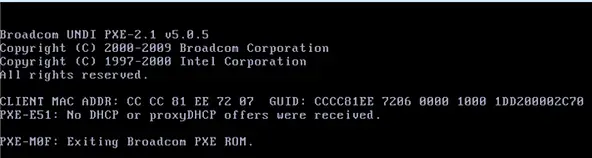
This error indicates that the PXE client did not receive a reply to DHCPDISCOVER message. The possible causes for this problem can be the following:
- There is no DHCP server in the network, or the server/service is down.
- The DHCP server is not configured to service PXE client
- The IP Helpers are not configured to forward DHCPDISCOVER requests to the DHCP server in a different subnet.
PXE-E52: proxyDHCP offers were received. No DHCP offers were received
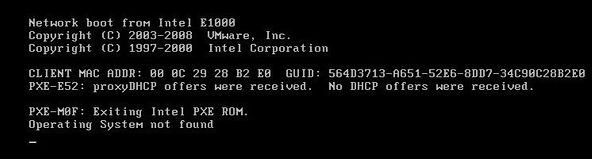
This error indicates that the PXE client has received one or more proxyDHCP offers but no valid DHCP offer. The possible causes for this problem can be the following:
- There is no DHCP server in the network, or the server/service is down.
- The DHCP server is not configured to service PXE client
- The IP Helpers are not configured to forward DHCPDISCOVER requests to DHCP server in a different subnet.
PXE-E53: No boot filename received
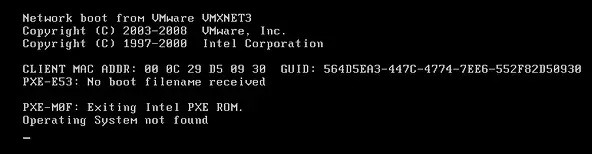
This error indicates that the PXE client received a reply to its DHCPDISCOVER message however, the boot file information was missing. The possible cause for this problem can be the following:
- The DHCP Options 66 & 67 are not properly configured to provide PXE server and boot file details. This is applicable if you are using a DHCP server to provide PXE server and boot file name details to the client.
- The IP Helpers are not configured to forward DHCPDISCOVER requests to the PXE server in a different subnet.
4. PXE boot stuck at “Start PXE over IPv4 / Start PXE over IPv6” screen
Issue:
This is another issue you encounter during SCCM OS deployment through PXE boot. The information here will help you in SCCM PXE troubleshooting. When you try to perform an SCCM OSD PXE-based imaged deployment, the “Start PXE over IPv4” screen appears, and it gets stuck there without any further progress.

Cause:
- The Task Sequence has been deployed on Unknown Computers only. Hence, any PXE boot request for the known device ( Machine already present in SCCM) will be rejected by SCCM.
- The device was imaged earlier with SCCM and a record is already present in the SCCM database for the device.
- You are using a ‘USB to Ethernet Adapter’ with multiple devices and the MAC address of the Adapter is already present in the SCCM database.
You can see the following entries in the SMSPXE.LOG file on the PXE-enabled distribution Point for the device you are trying to PXE boot. The location of the smspxe.log file on the PXE-enabled distribution point is \\DP server\SMS_DP$\SMS\Logs
D3:15:C2:5C:6A:C7, X023984C-15DB-99Z2-A25D-F43DB2F4X123: Device is in the database.
D3:15:C2:5C:6A:C7, X023984C-15DB-99Z2-A25D-F43DB2F4X123: no advertisements found
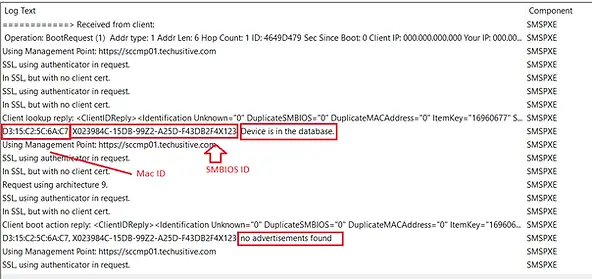
SMSPXE.LOG File on PXE Enable Distribution Point
Solution:
The Device is already present in SCCM: Delete the machine record from SCCM. You can find the machine record in SCCM with the Device Serial Number, MAC address, or SMBIOS GUID. The serial number can be found in SCCM only if the client was active earlier and sent hardware inventory to SCCM.
Find the device in SCCM with the MAC address:

Find the Device in SCCM with the SMBIOS GUID / Device ID:

Using a USB to Ethernet Adapter to build multiple devices: If you are using a single USB to Ethernet Adapter to build multiple devices, then the MAC address of the adapter needs to be whitelist. The MAC address needs to be added in SCCM from Hierachy Settings Properties > Client Approval and Conflicting Records tab > Duplicate hardware identifiers
This will allow SCCM to ignore the hardware ID of the devices for the purpose of PXE boot and client registration.
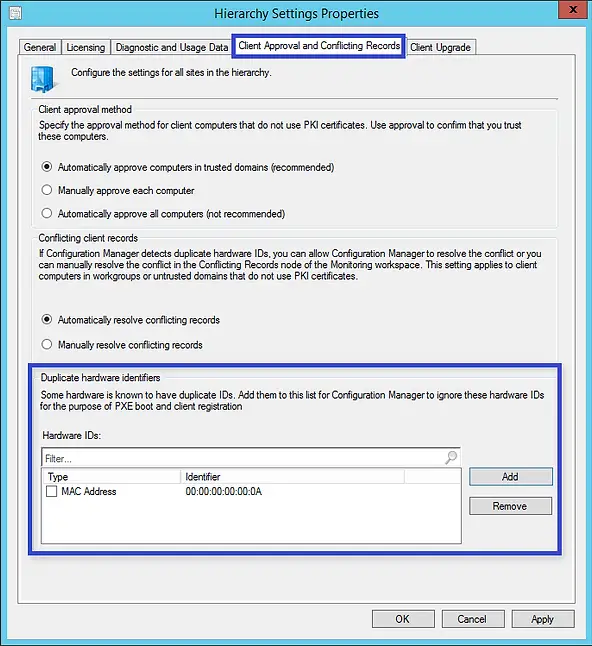
Related Posts:
- SCCM Application Deployment Failed with Error 0x87d01106 | ConfigMgr
- SCCM Client Installation Failed With Error Code 0x87d00215
- PXE-E99: Unexpected network error – SCCM OSD
- Configuration Manager OSD task sequence fails with error code 0x80004005
- MECM OSD Task Sequence Failed with Error 0x80072EE7
- SCCM Client Push Installation Failed with Error 0x800706ba
- Failed to Add Update Source for WUAgent of type (2) and id ({ID). Error = 0x80004005
- SCCM OSD – Domain Join Failed with Error code 0x54b on HP Elitebook 840 G8
- ccmsetup failed with error code 0x87d00227
- Fix Application Deployment error 0x87d00213 in ConfigMgr
- CMG Connection Point Status Disconnected | SCCM | ConfigMgr
- CMG Setup – Subscription ID drop down not populating
- CMG Setup – Error when granting Contributor permission to the Azure AD app
- Failed to connect with DP – Error Code 0x8004100e | ConfigMgr | SCCM
- SCCM Client Installation Failed with error 0x87d0027e
- ConfigMgr OSD – PXE Troubleshooting
- SCCM WSUS sync error – Sync Failed – WSUS server not configured
- SCCM Software Distribution Troubleshooting
Subscribe to Techuisitive Newsletter
Be the first to know about our new blog posts. Get our newsletters directly in your inbox and stay up to date about Modern Desktop Management technologies & news.