Microsoft Intune Enterprise App Management enables you to easily discover and deploy applications and keep them up to date from the Enterprise App Catalog. The Enterprise App Catalog is a collection of prepared Microsoft and non-Microsoft applications. These apps are Win32 apps that are prepared as Win32 apps and hosted by Microsoft.
The Intune Enterprise App Catalog enhances efficiency and security in app management, making it easier to maintain a robust and up-to-date application environment.
The Enterprise App Catalog includes apps that self-update. Intune ensures the app is at least at a target minimum version, and considers the app installed if the detected version of the app is at or above the minimum version. Self-updating apps update on client devices based on the vendor’s process. Intune reports the version of the app detected on the device. Self-updating apps may require that necessary network rules are configured in the tenant to allow app updates from the vendor.
Deploy Win32 App Using Intune Enterprise App Catalog
Let’s understand how to deploy a Win32 App using the Intune Enterprise app catalog. We will deploy Notepad++ from the Intune Enterprise app catalog. Follow the below steps to deploy an application from the Enterprise app catalog.
- Open the Microsoft Intune admin portal
- Navigate to Windows > Windows apps and click on +Add
- On the Select app type flyer window, select the following
- App type: Enterprise App Catalog app
- Click on Select
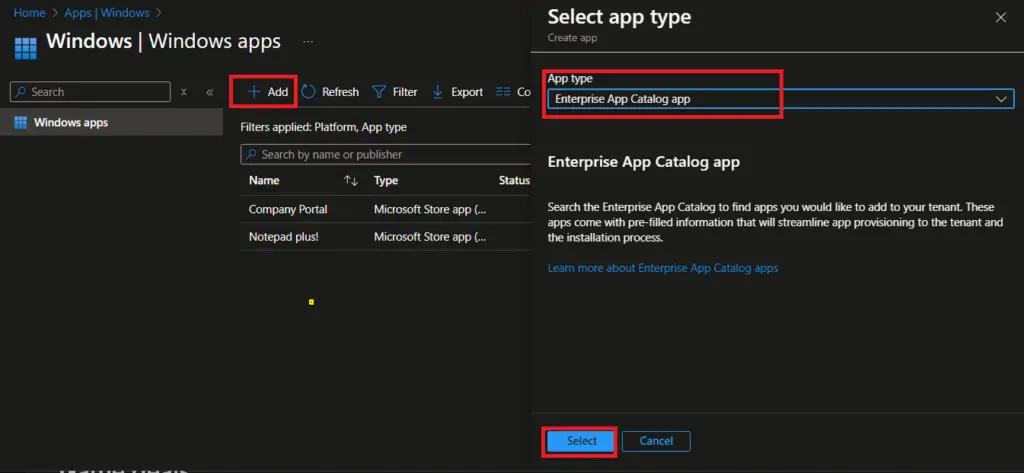
On the App information page, click on Search the Enterprise App Catalog and search for the application you would like to deploy. Select the application from the search result. I have selected Notepad++.
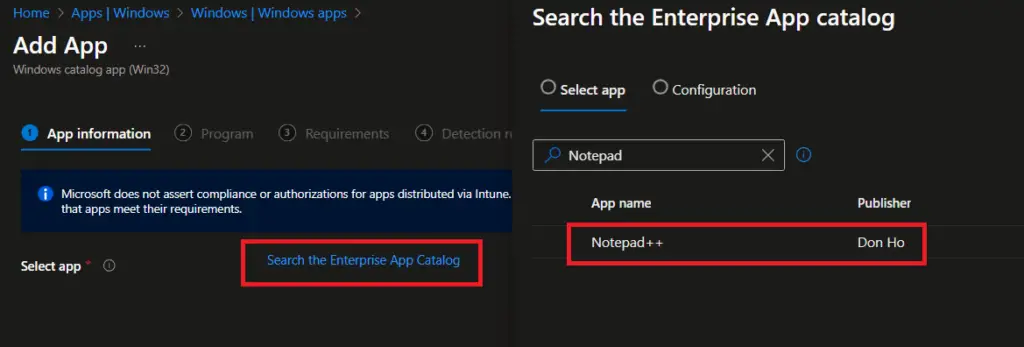
Select the package name from the Configuration page and click on Select. You may see multiple packages if more than one version/architecture/language package is available in the Enterprise App catalog.
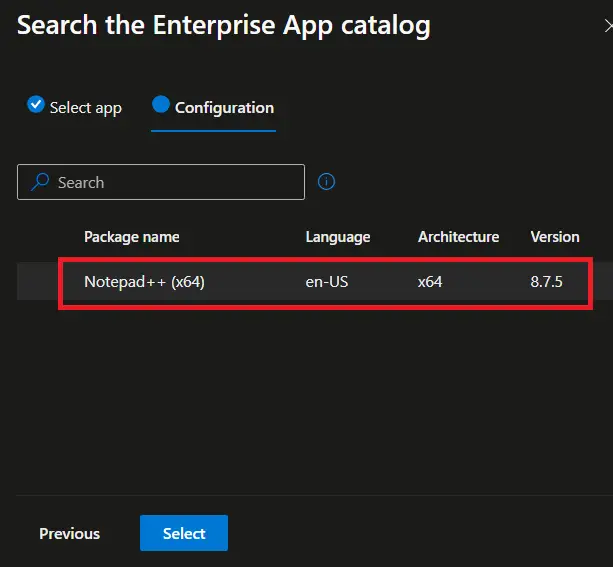
Please see the screenshot of the Configuration tab below for WinRAR for reference. Multiple packages are available for different versions, languages, and architectures.
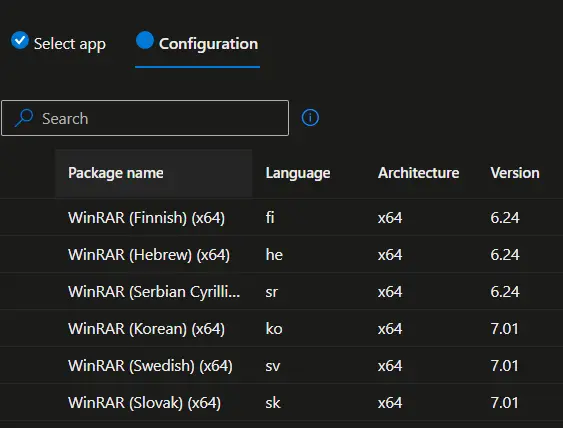
You can see that all information is pre-populated on the App information page. Similarly, the information is pre-filled in the other tabs ( Program, Requirements, detection rules). You can update the information in these tabs if required. However, Microsoft recommends using the pre-populated fields containing specific commands and rules.
Click on Next to move to the Program page.
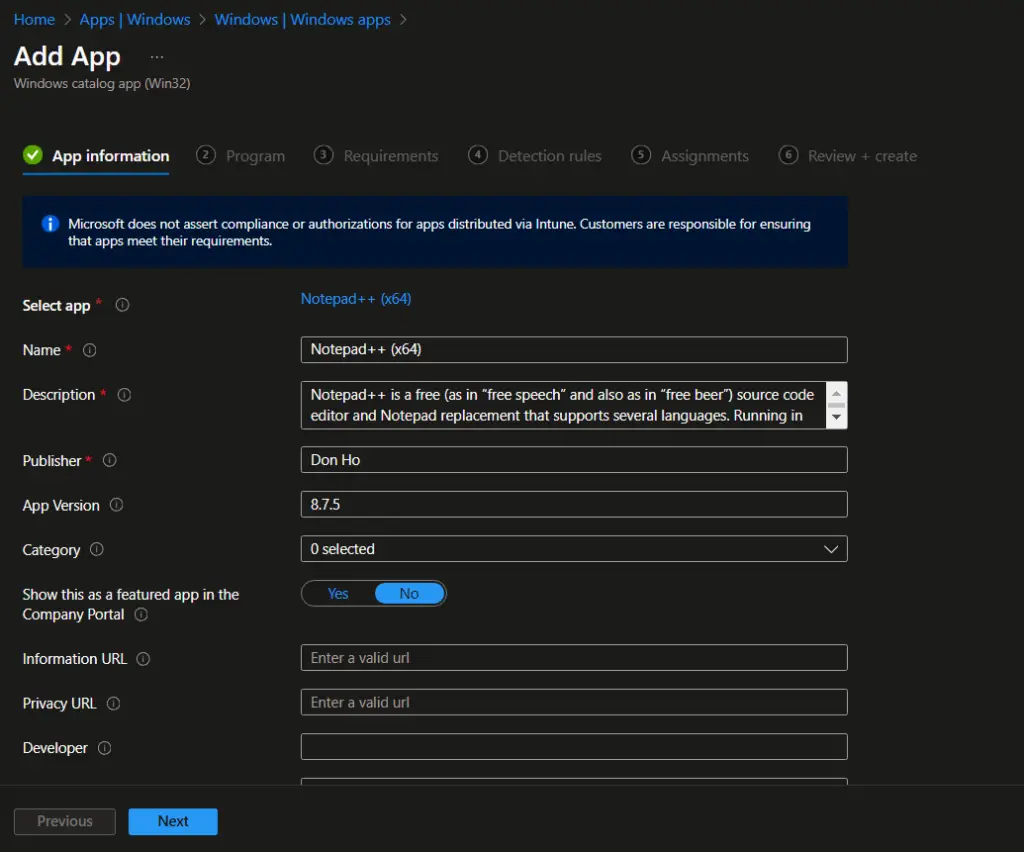
Review the details on the program page and click on Next. The information such as Install command, Uninstall command, Installation time required, and other details are pre-filled on this page. You can make necessary changes based on your requirements.
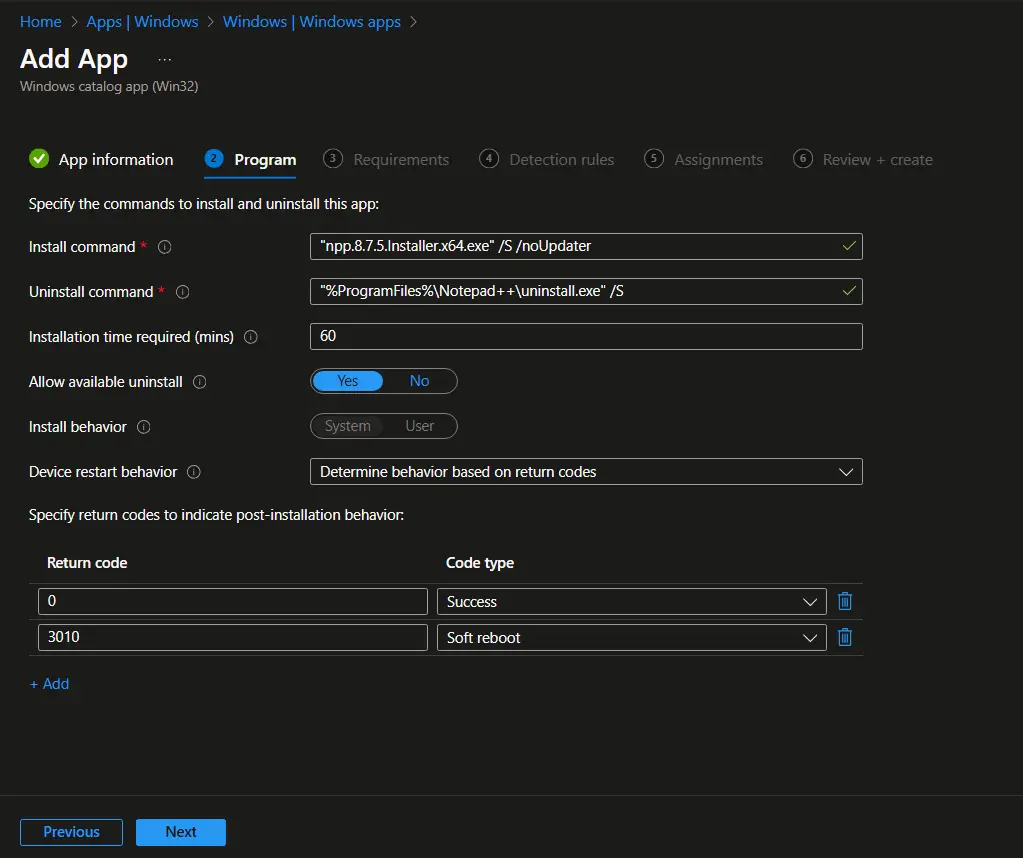
Review the details on the Requirements page and click on the Next button to move to the Detection Rules page. As mentioned earlier, you can update the values as required. For example, you can additional requirements such as:
- Minimum disk space required – 5 GB
- Physical memory required – 8 GB
Please check out the article below if you would like to know more about Win32 app requirements.
Understanding Win32 App Requirements Rule in Microsoft Intune
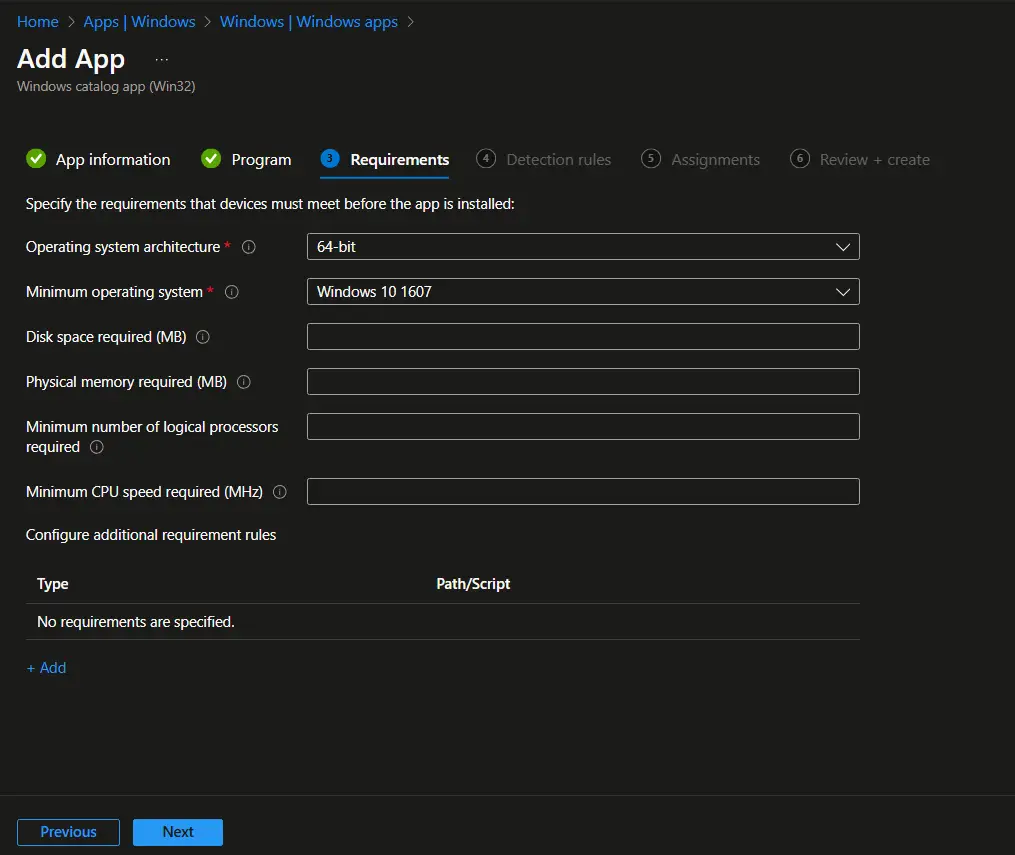
On the Detection rules page, review the details and click on Next. You can also update the detection rules if required. However, Microsoft recommends using the pre-filled information containing command lines or rules.
Please check out the article below if you want to know more about Intune Win32 app detection rules.
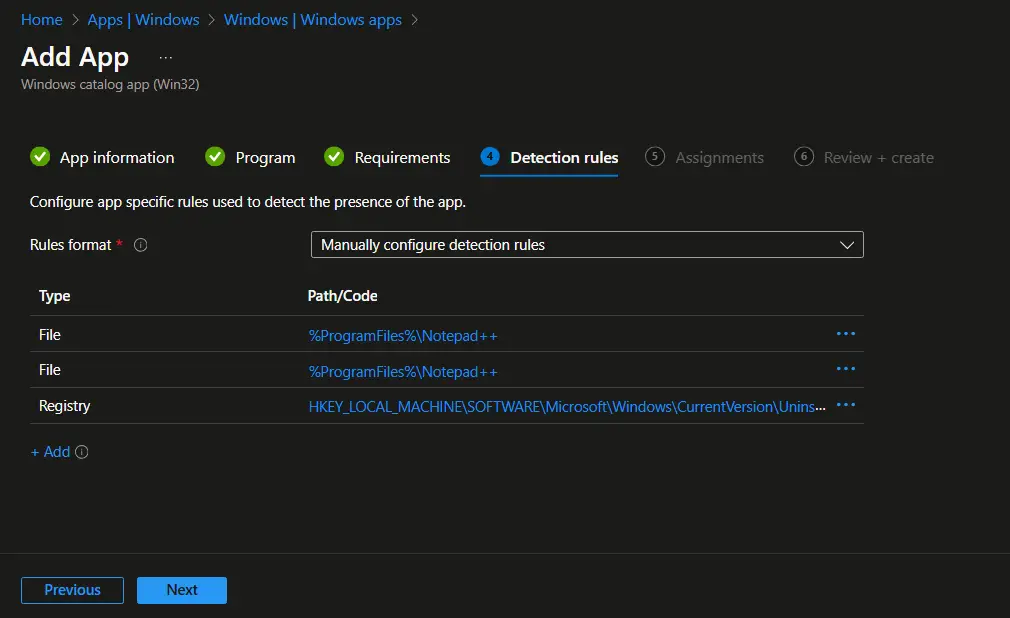
On the Assignments page, you can assign the app to All Users/All Devices or a user or device group as a Required or Available assignment. Assign the application as Available or Required and click on Next.
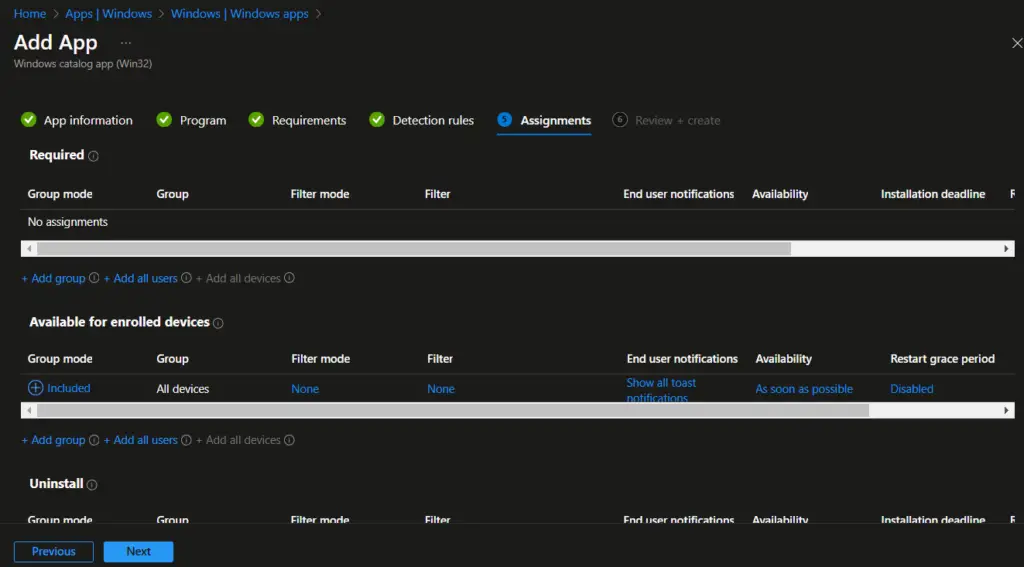
On the Review + create page, review the details and click on Add App to create the application.
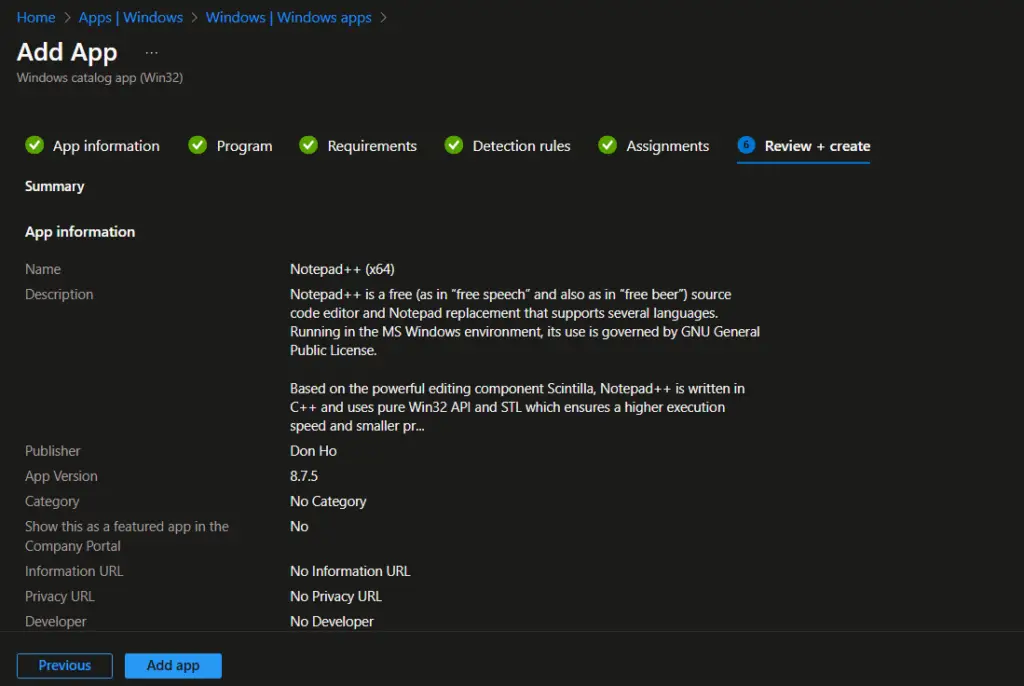
The application is now added to Microsoft Intune. You can see the notification to confirm the successful application creation. You can check the application status from the Apps/Windows apps blade.
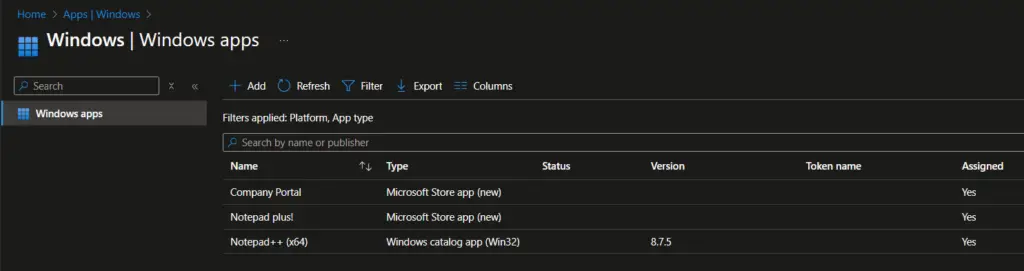
Since we have assigned the application as an available deployment, the application was available in the Company Portal for self-service installation by the end users.
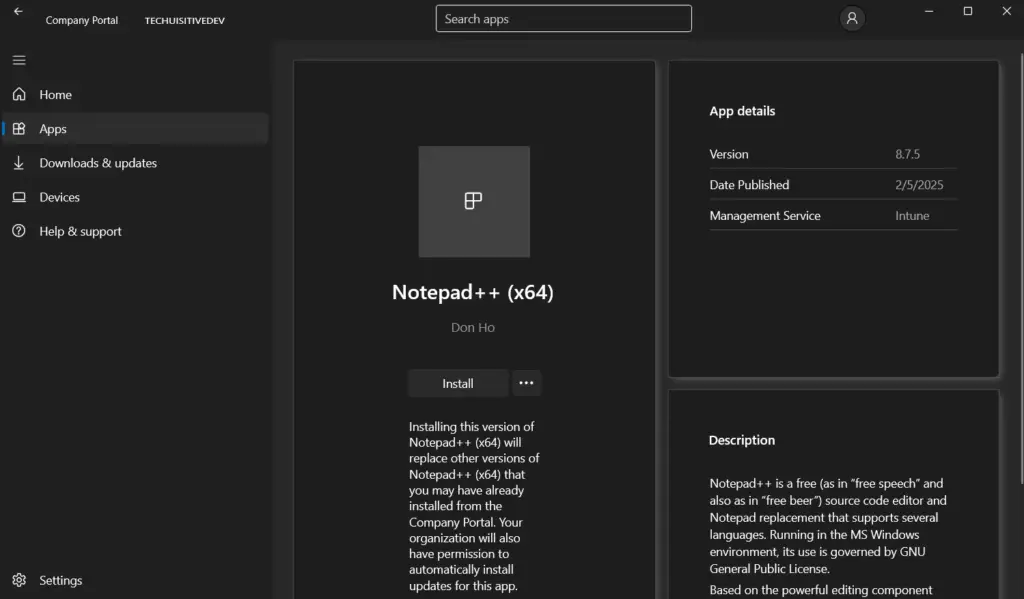
Report – Enterprise App Catalog apps with updates
Microsoft Intune includes a report Win32 App Intune Enterprise App Catalog ,that provide the details of apps that have newer version available and not superseded.
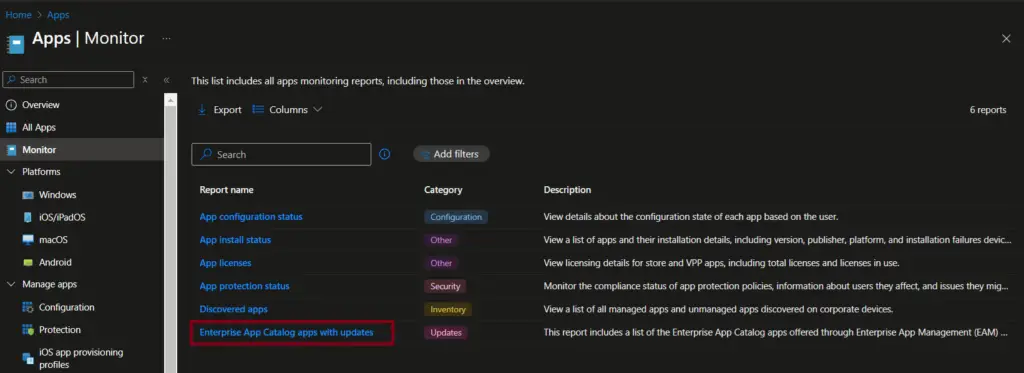
This report can also be used to identify the application that are not self updating. The newer version can be added to Intune and Supersedence relation can be configured to supersede the older version.
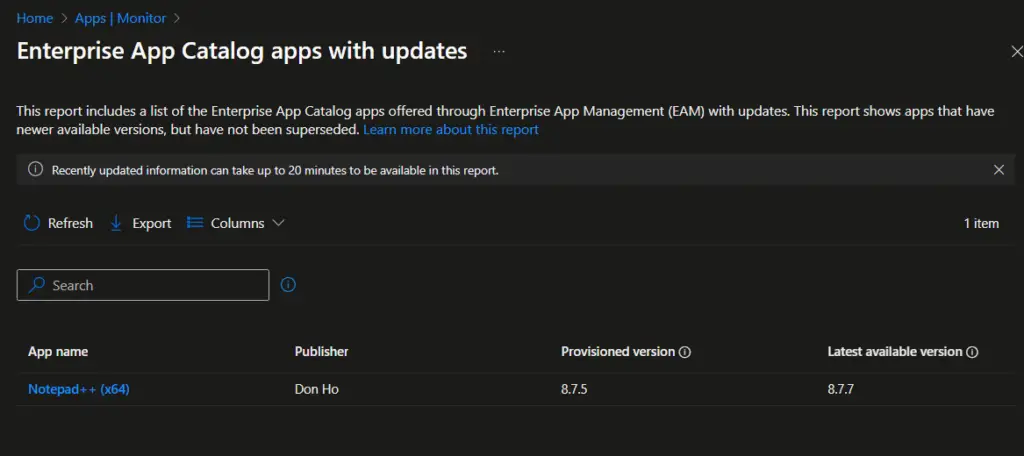
Frequently Asked Questions (FAQ)
Q1. What is the Intune Enterprise App Catalog?
The Enterprise App Catalog is a curated library of popular Win32 applications that Microsoft packages and maintains. It allows admins to deploy common apps without creating custom Win32 packages.
Q2. Can I add my own Win32 apps to the Enterprise App Catalog?
No. The catalog only includes apps packaged and published by Microsoft. For custom or line‑of‑business Win32 apps, you must use the Win32 app packaging tool and upload them manually.
Q3. Is the Enterprise App Catalog available to all Intune tenants?
Yes, but the availability of specific apps may vary by region or licensing. Ensure your tenant is on Windows 10/11 and Intune is properly licensed.
Q4. How does deploying from the Enterprise App Catalog differ from custom Win32 app deployment?
Catalog apps are pre‑packaged and maintained by Microsoft, saving time and effort. Custom Win32 apps require you to create .intunewin packages, define install/uninstall commands, and manage updates yourself.
Q5. Can I monitor deployment status for catalog apps?
Yes. Deployment status can be tracked in the Intune admin center → Apps → Monitor section, just like other Intune applications.
Related Posts
- Deploy Win32 App Using Intune Enterprise App Catalog
- Understanding Win32 App Detection Rules
- Understanding Win32 App Requirements Rule
- Upgrade / Replace Win32 Apps with Supersedence Relationship
- Win32 App Deployment with Dependencies
- Win32 Apps vs LOB Apps
- Win32 App Deployment failed with error code 0x80070643
- Win32 App Deployment Failed with Error 0x87D1041C
- Win32 App Deployment failed with error 0x87D300C9
- Win32 App failed with error code 0x80070653
- Deploy Google Chrome for Enterprise with Intune Win32 App
- How to Prepare Win32 App Installation source for Microsoft Intune
- SCCM Device Collection Equivalents in Microsoft Intune for App Deployment
- Deploy Microsoft SQL Server Management Studio 19.02 through Intune
- Organizing Laptop and Desktop in Intune Using Filters
Subscribe to Techuisitive Newsletter
Be the first to know about our new blog posts. Get our newsletters directly in your inbox and stay up to date about Modern Desktop Management technologies & news.