The Win32 app in Microsoft Intune offers enhanced control over application deployment. However, deployment failures can occur, and understanding the troubleshooting steps for Intune Win32 apps is essential. One common issue is the error code 0x80070643, which indicates a fatal error during installation. This error can stem from various causes—some are easy to identify, while others require deeper investigation. In such cases, generating a verbose installation log becomes crucial to pinpoint the root cause. In this guide, we’ll explore the reasons behind error 0x80070643 and walk through effective strategies to resolve it.
TL;DR – Intune Win32 App Deployment Error 0x80070643
Deployment of Win32 apps via Microsoft Intune may fail with error 0x80070643, often due to issues with SYSTEM account permissions, MSI installation parameters, or missing dependencies. The blog walks through troubleshooting steps, including:
- Using verbose logging (
/L*v) to diagnose installation failures - Ensuring the SYSTEM account has access to the required files
- Correcting MSI command-line syntax
- Reviewing log files with tools like CMTrace
A real-world example involving WinZip deployment illustrates how improper access or command formatting can trigger this error. Fixing the root cause typically resolves the issue.
Issue – Error 0x80070643
The Win32 App deployment failed with the following error in Microsoft Intune.
Error code: 0x80070643 : Fatal error during installation
Suggested remediation: A Microsoft Windows Installer failure occurred. Enable Windows Installer verbose logging. Then retry the installation to capture the error details.
The deployment error can be checked from Microsoft Intune Admin Center > Apps > Windows Apps blade.
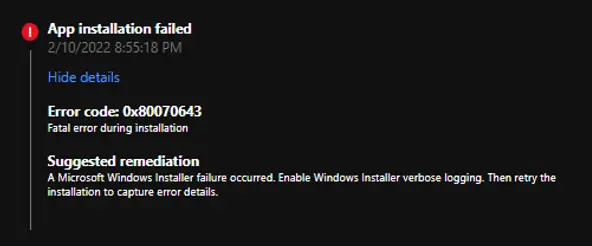
Understanding Error 0x80070643: What Causes the Fatal Installation Failure
Error 0x80070643 is a broad installation failure code that does not point to a single cause, making troubleshooting more challenging. This error can surface in multiple scenarios where MSI-based applications or Intune Win32 deployments encounter issues. You are likely to see this message under conditions such as permission conflicts, installation path restrictions, or pre-existing application states.
Common Causes
Cause 1: Encrypted Folder Installation
- Symptoms: MSI fails silently
- Fix: install to a non-encrypted folder.
Cause 2: SYSTEM Account Permission
- Symptom: Access denied errors.
- Fix: Grant SYSTEM full control.
Cause 3: CD/DVD Drive Target
- Symptom: MSI fails with 1603.
- Fix: Install to a valid HDD partition.
Cause 4: App Already Installed
- Symptom: Duplicate install attempt.
- Fix: Uninstall, then redeploy.
Cause 5: Unknown/Generic Failure
- Symptom: Fatal error without a clear cause.
- Fix: Enable verbose logging.
Troubleshooting Steps
To resolve the issue, you need to do any of the following, depending on the cause of the problem:
- Install the package to a drive that is not a CD/DVD drive or not accessed as a substitute drive.
- Install the package in a folder that is not encrypted.
- Check if the app is already installed on the PC. If so, uninstall and reinstall the app.
- Grant full control permission to the SYSTEM account on the target folder where you are trying to install the application.
- Generate a verbose log to identify the possible issues. Continue below to learn about verbose logging.
Verbose Logging
Microsoft Installer handles the installation through MSIExec.exe. The logging option offered by this tool allows you to capture detailed information about the installation in a log file. The most used logging command line option is /L*V.
Here is a complete MSI command line. This command will create a log file App1.log in the provided path and capture detailed information about the installation in the logs. You can analyze the log file in Notepad or CMtrace to identify failure reasons.
msiexec /i <MSI PATH> /L*V <LOG FILE>
- Open the command prompt
- Run the below command from the command prompt
msiexec /i “C:\Temp\App1.msi” /L*V “C:\log\App1.log”
Real-World Example
We have captured the details from different scenarios when encountering the fatal Error issue during the application installation.
The target folder was a CD/ DVD Drive
The WinZip installation failed with error 0x80070643. The command line below was used.
msiexec /i winzip260-64.msi /qn INSTALLDIR="D:\Program Files\WinZip26" ALLUSERS=1
Upon reviewing the IntuneManagementExtension.log, we discovered that the installation command was attempting to deploy the application to the D: drive, which resulted in a 1603 error. Further investigation of the affected computer revealed that the hard disk contained only a single partition, and the D: drive letter was mapped to a CD/DVD drive. This misconfiguration was the root cause of the installation failure
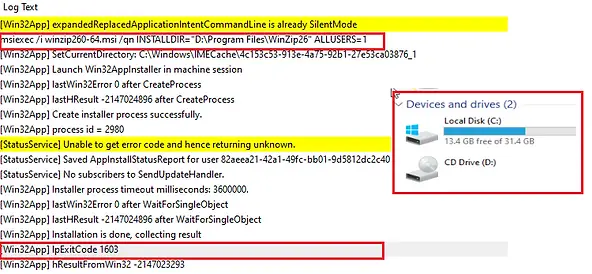
Best Practices
- Always test MSI installs manually before packaging.
- Use pilot groups for Win32 deployments.
- Automate log collection with PowerShell/Graph API.
- Document fixes for recurring issues
Subscribe to Techuisitive Newsletter
Be the first to know about our new blog posts. Get our newsletters directly in your inbox and stay up to date about Modern Desktop Management technologies & news.
Related Posts
- Win32 App Deployment failed with error code 0x80070643
- Win32 App Deployment Failed with Error 0x87D1041C
- Win32 App Deployment failed with error 0x87D300C9
- Win32 App failed with error code 0x80070653
- That account info didn’t work – error when disconnecting Windows 10 / 11 Work or School account
- Intune – Windows 10 MDM- Basic troubleshooting
- Deploying Microsoft 365 Apps Stuck in Downloading in Company Portal
- Windows 10 / 11 Operating System Build Versions
- MDM Enroll: Device Credential, Failed (Unknown Win32 Error code : 0xcaa9001f
- Microsoft Endpoint Manager: Error Code Reference
- Intune Bulk Enrollment with Provisional Package failed Error 0xCAA2000C
- How to Fix Intune Win32 App Deployment Error 0x87D30006